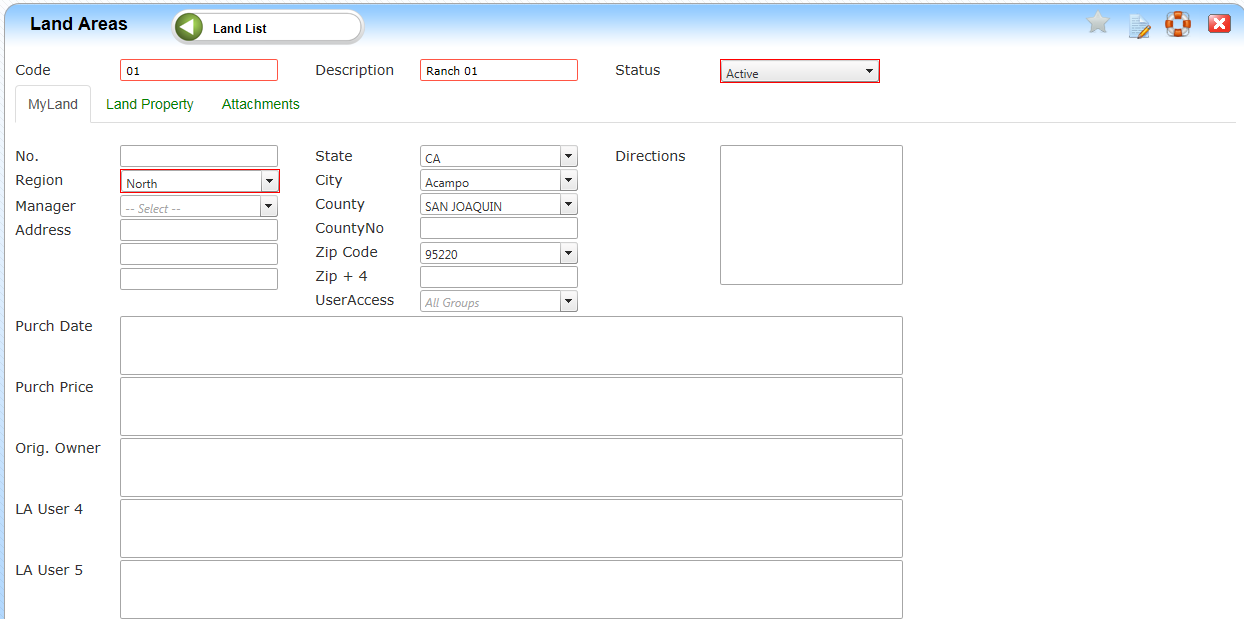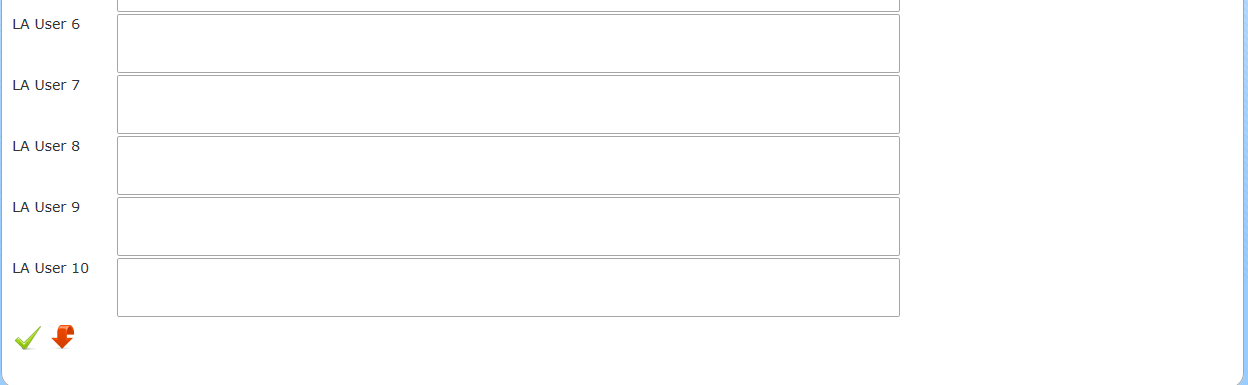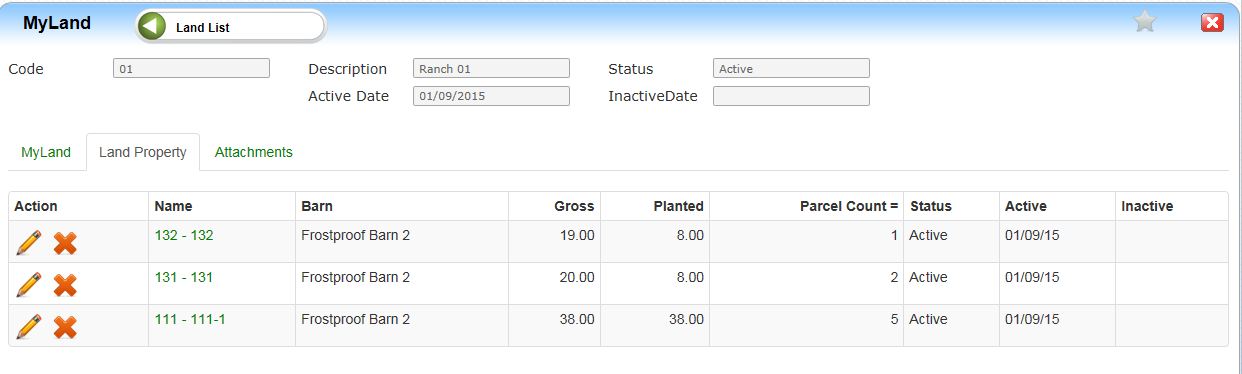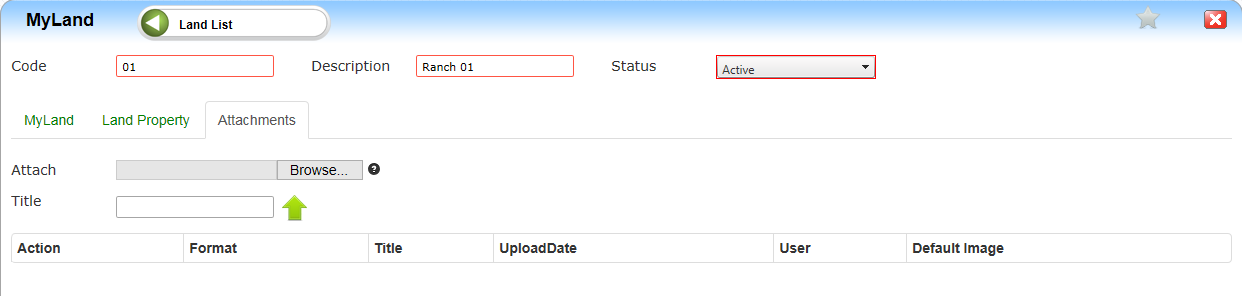| Home » Categories » LandMagic » Applications » Land Master » Land List |
Land Areas |
|
Article Number: 1098 | Rating: Unrated | Last Updated: Dec 4, 2015 at 11:57 AM
|
|
Land Area Maintenance Page
Objectives
• Land Area Data Overview
Overview
The Land Area Maintenance Page is where we can manage our Land Areas. On this page we can View, Edit, Update, Create and Delete Land Area records. This application consists of one Grid View that allows the previous mentioned actions to be performed on Land Area data sets.
Land Area Data Overview
The Grid View is a type of data display table that is used throughout LandMagic. The Grid View comes standard with certain features and functionality. The Land Area Maintenance page has a unique Grid View that is not found anywhere else in LandMagic.
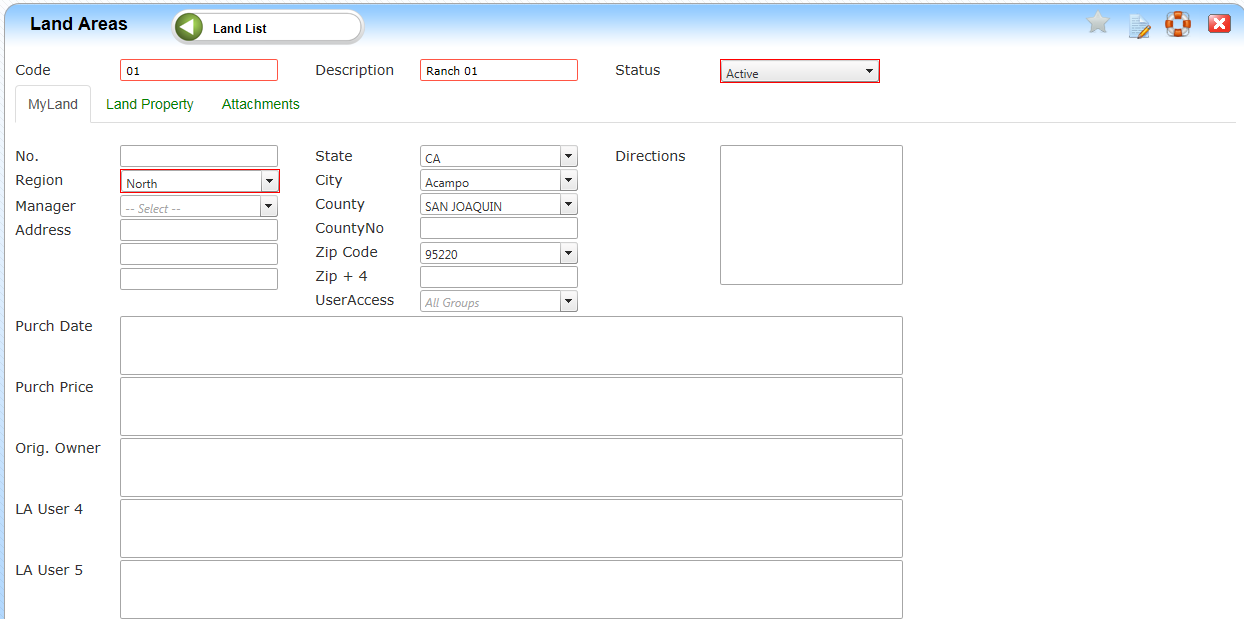
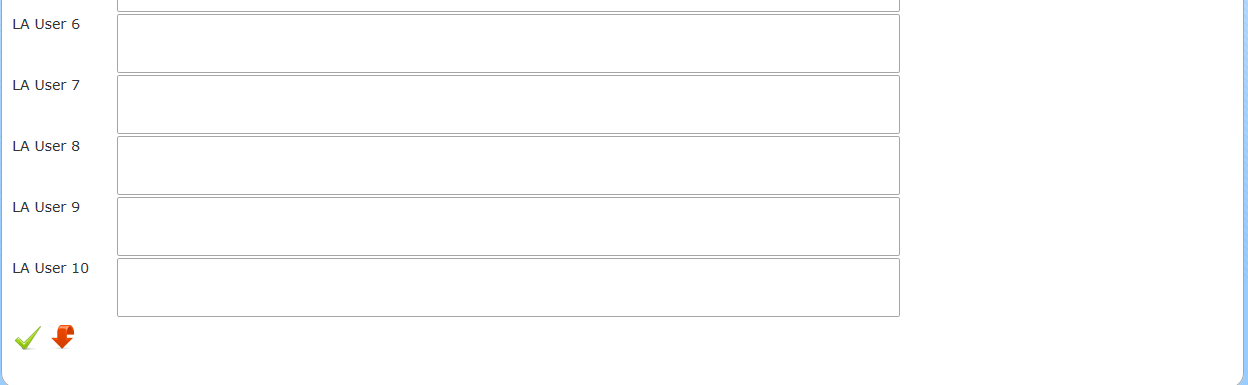
Let’s first start by reviewing the data that is viewable within the Land Area data set Grid View. If we click on the Edit button in the Action column we can open the data set to view the record’s contents.
• Code - numeric field that is associated to the Land Area via LandMagic.
• Description - Alpha-numeric field that describes the Land Area. (This can be the Land Area’s name)
• Status - The status of the Land Area in LandMagic is it active or inactive.
• My Land
o No. – Numeric code assigned to this piece of Land Area.
o Region - Region the Land Area resides in. This information is coming from the setup tables in LandMaster.
o Manager - Select the manager for this Land Area.
o Address - Enter the address for the Land Area.
o State - Select the state the Land Area resides in.
o City - Select the city the Land Area resides in.
o County - Select the county the Land Area resides in.
o County No. - Enter the County number that applies to this Land Area.
o Zip Code - Enter the zip code that applies to this Land Area.
o Zip + 4 - Enter the four digit code that applies to this Land Area. This number is followed behind the Zip Code.
o User Access - Based on the security setups that are made by the company, only those specific user that are selected have access to this information.
o Directions - Enter specific directions to get to this Land Area.
o Purchase Date - Enter the purchase date for the Land Area.
o Purchase Price - Enter the purchase price for the Land Area.
o Original Owner - Enter the original owner for the Land Area.
o Land Area User Defined 1-10 – User defined fields are optional fields that LandMagic allows the user to create. These fields are useful when we need to store any additional data at the Land Area level. We can rename the labels and insert any character defined data.
• Land Property
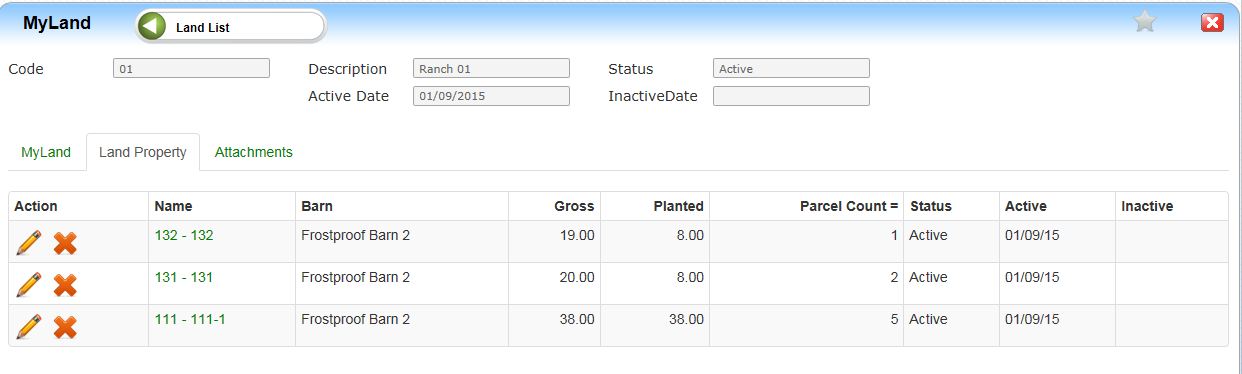
o Action – Action icons that allow the user the either edit the block or delete it.
o Name – Name for the block.
o Barn – Barn associated to the block.
o Gross – The total/gross number of acres for the block.
o Planted – The total planted acres for the block.
o Parcel Count – The number of parcels associated to the block.
o Status – The status of the block (active/inactive).
o Active – The date the block was activated/created.
o Inactive – The date of inactivation for the block.
• Attachments
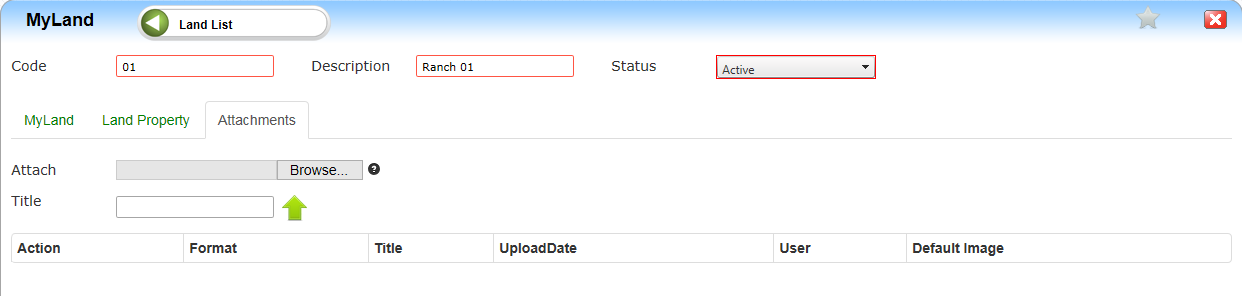
o Attach – Select the browse option to upload any type of file that relates to this Land Area. Note: The file size are to be no greater that 10MB.
o Title – Give a the file a name. Green arrow uploads the file to the website and displays it below on the grid.
o Action – Allows for editing or deleting a file.
o Format – The format of the file. i.e. PDF, Word, CSV, etc.
o Title – The name that was given in the title box during the upload process.
o Upload Date – The date the file was uploaded.
o User – The user that uploaded the file.
o Default Image – If there is an image associate with the file (.jpeg) it will appear in this column.
|
Posted - Dec 1, 2015 at 4:38 PM Filed Under: Land List |
Attachments  There are no attachments for this article. | Related Articles 
Land List
Added on Aug 4, 2015
|
|