• Understand the Pre-Ticket Entry screen
• Understand Land Creation
Overview
The Pre-Ticket Entry screen allows entry of the basic information needed to create a ticket or multiple tickets. Used mainly by Barn Managers or “Field” Riders.
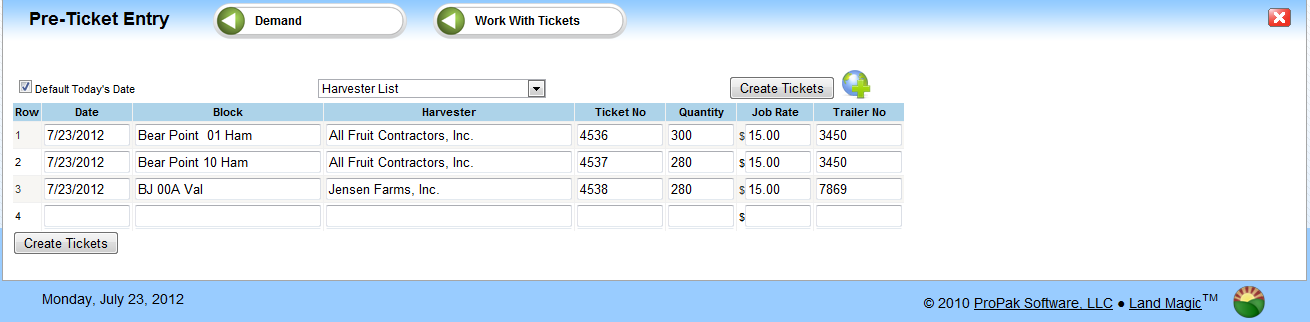
How to enter Pre-Tickets
• Date: Enter the date of the ticket. Using the “Default Today’s Date” option checked, the system will default to the current date.
• Block: Enter the Land/block/parcel information. The system will display relevant block information (from the Land Parcel previously setup) when the first few charters are entered. Select the correct block
• Harvester: The name of the company that harvested the crop. The system will display relevant Harvester information when the first few charters are entered. Select the harvester.
• Ticket No.: Enter ticket number of the Load.
• Quantity: Enter quantity harvested (Number of Boxes, flats, etc.)
• Job Rate: Enter the rate paid for the harvesting “Pick Rate”.
• Trailer No.: Enter Trailer number of the load.
Once all the tickets have been enter into this screen, Click ‘Create Tickets’ icon. This will create the tickets and they will display on the Work with Tickets screen. If the Land or harvester information has not been entered, the Ticket will create with a status of “Error”.
Land Creation
If the Block harvested is not available or listed you are able to create a land/ block from this screen.
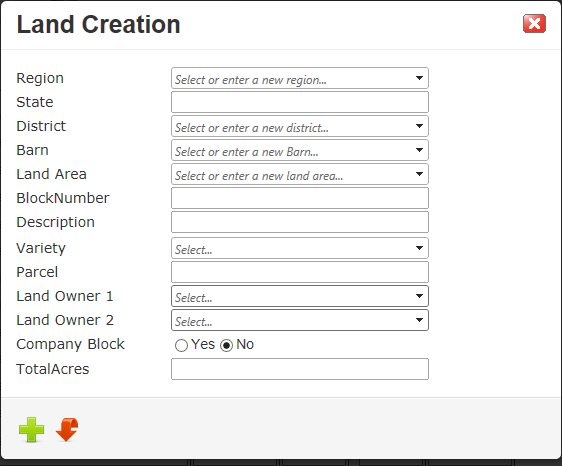
1. Select the region
2. State will automatically be populated
3. Select the District
4. Select the Barn or enter a new barn for the system to create
5. Enter the Barn number (optional)
6. Select Land Area or enter a new Land Area for the system to create
7. Enter a Block Number or enter a new Block for the system to create
8. Enter a Block Description
9. Select Variety
10. Click in Parcel field, parcel will be populated and you can override the description
11. Select Land Owner 1 (Mandatory)
12. Select Land Owner 2 (Optional)
13. If Land is Company owned, Select yes otherwise No.
14. Enter Total Acres for this Block/Parcel
15. Click Insert icon
Your new land can now be selected as a block harvested on the Pre-Ticket Entry screen.