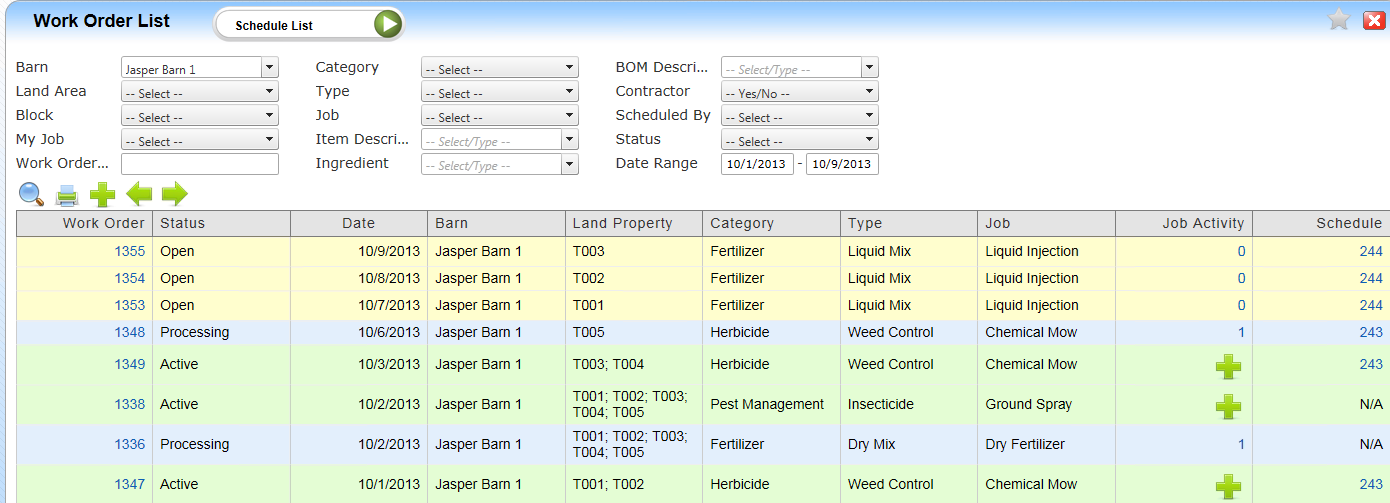
Overview
Daily Work Orders can be created from the Job Schedule (Calendar mode) or entered manually. They describe the Job to be done for the Blocks/Parcels (Variety level) and the estimated amount of Materials to be needed from Inventory.
Objectives
• Understand the Work Order List
• Understand Action Icons of the Work Order List Screen
• Understand Work Order Statuses
Understanding the Work Order List
The work order list displays work orders and statuses based on selection criteria. Work Orders are by Barn.
Example of the Work Order List
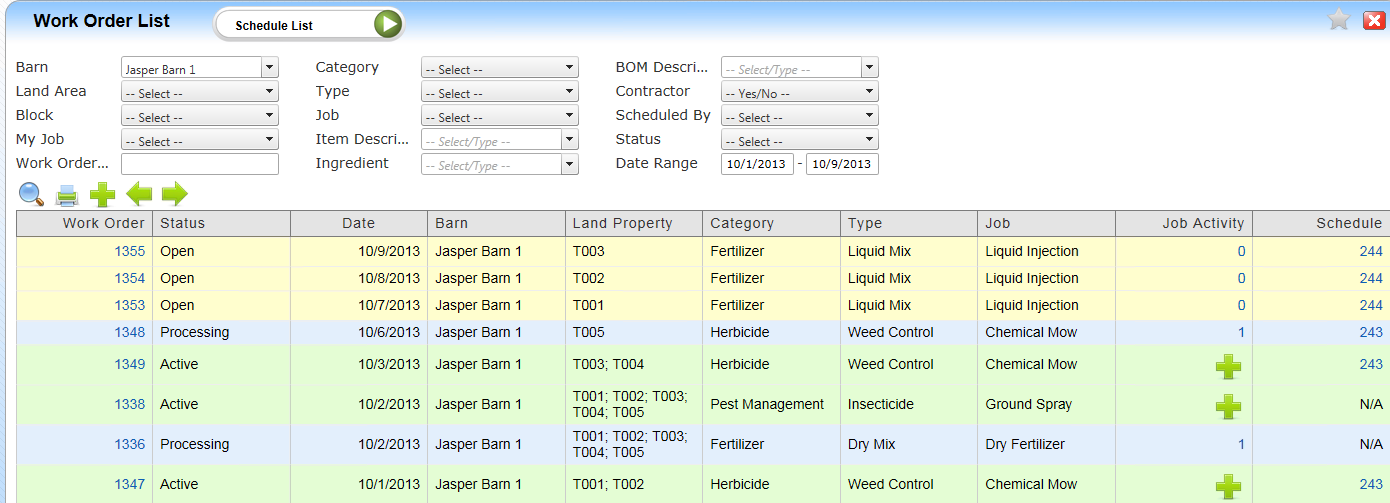
Column definitions:
Understanding Action Icons of the Work Order List Screen
Filter Icons and their descriptions:![]()
Related Icons include:![]()
Red icon - allows you to delete the work order
Blue Arrow icon - allows you to convert the work order back into an open status
Printer icon - allows you to print the work order
![]()
Printer icon - allows you to print the work order
Blend sheet icon - allows you to relieve inventory through the blend sheet screen
Understanding Work Order statuses
• Open = (Yellow) Work Order not started
• Active = (Green) Work Order started - either the WPS Report was printed or was manually activated
• Closed = (White) Work Order has completed Job Activity and the Inventory Blend Sheet has been completed if tracking inventory.
Article ID: 1050
Created On: Jun 5, 2015 at 3:19 PM
Last Updated On: Jul 1, 2015 at 8:46 AM
Online URL: http://kb.landmagic.com/article.php?id=1050