The Job Activity is where the actual work completed from the work order is entered. This could be the Materials used, the equipment used and the employees that completed the work. All of this detail is based on how the Category, Type and Job (CTJ) are setup. The Job Activity also effects how much Inventory will be relieved based on the material quantities entered. This is where the final information affecting the Land will be stored before the Work order is considered complete and closed.
Objectives
• Understand the Job Activity Header section
• Understand the Job Activity Detail section
• Understand the Job Detail Screen
• Understand the Job Activity Data Entry Strip section
• Understand the Job Activity Summary section
• Understand the Job Activity Actions section
Job Activity Header Section
This section displays the basic information from the Work Order (No., Barn, CTJ, Etc.) The Start/End times are important for 2 reasons:

• The Re-entry Interval (REI) is calculated from this. The only time this is over ridden is if the actual Material entered by Block (or All Location) has From/To times entered.
• The detail section uses this to validate the time entered falls within the Start/End times.
Job Activity Detail Tab
The detail section displays and is where you can update the data required by the CTJ setup - Material, Labor, and Equipment based on the Location selected. The Quantity and UOM columns allow for direct entry (versus using the Data strip area)

• The popup section allows for Deletion, Editing (pulls record into the data entry strip), or display/modification of the job detail information.
Job Detail
The job detail lists all the information for the particular record selected on the Job Activity detail screen.
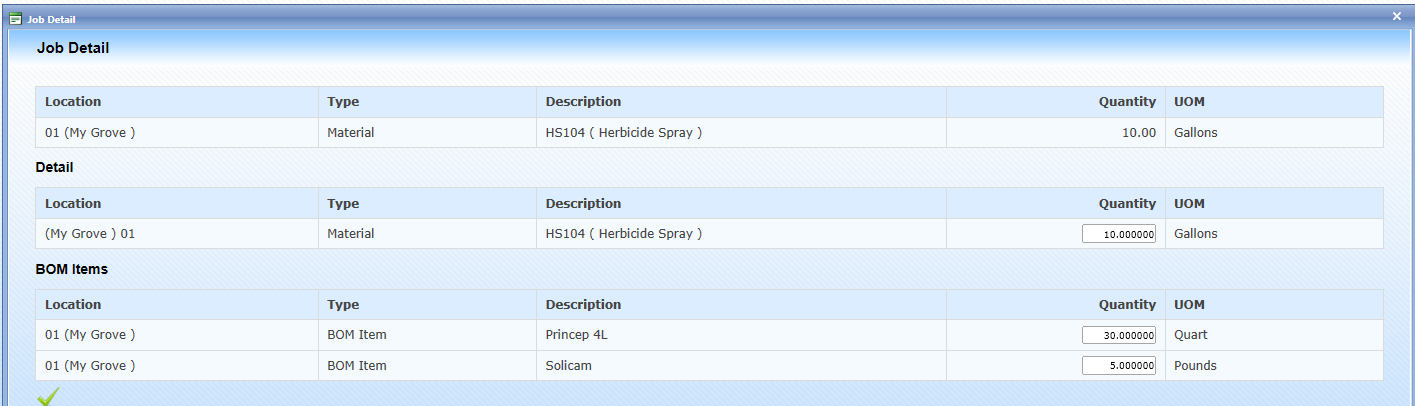
This detail is for the material associated to the location ‘MyGrove’. Since this was from a predefined Bill of Material, the screen displays the spray amount (10 Gallons) and the items that make up the Bill of Material (Princep 4L and Solicam) along with the amount used for these items (30 Quarts and 5 pounds). This is based on the amount of acres sprayed.
Job Activity Data Entry Strip Section

This is where the actual data is entered for the Job Activity. The column names are touch sensitive or click on them with your mouse.
• Location - (All locations or specific to a Block) for the record being entered.
• From/To – Date/Time section relates to when the activity started and ended.
• Type – What type of record is being entered: Labor, Material or Equipment based on the CTJ requirement
• Description – Displays the associated data related to the Type selected. Example - Labor Type would have the employees displayed. Note: The circular arrow resets the field to default values if a wild card entry was made.
• Qty – The amount being recorded for the record type selected.
• UOM – Unit of Measure being recorded based on the Quantity entered.
Environmental Information
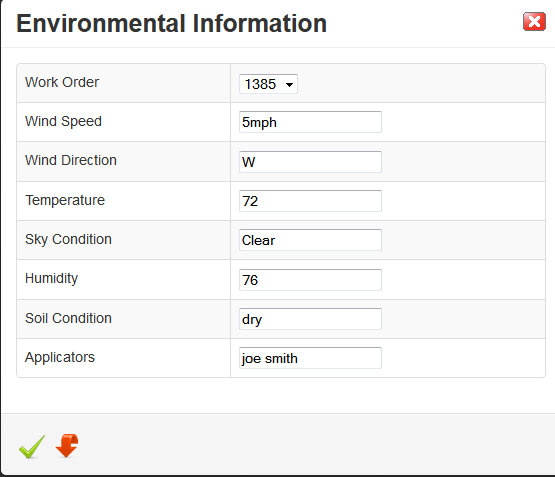
Miscellaneous Items
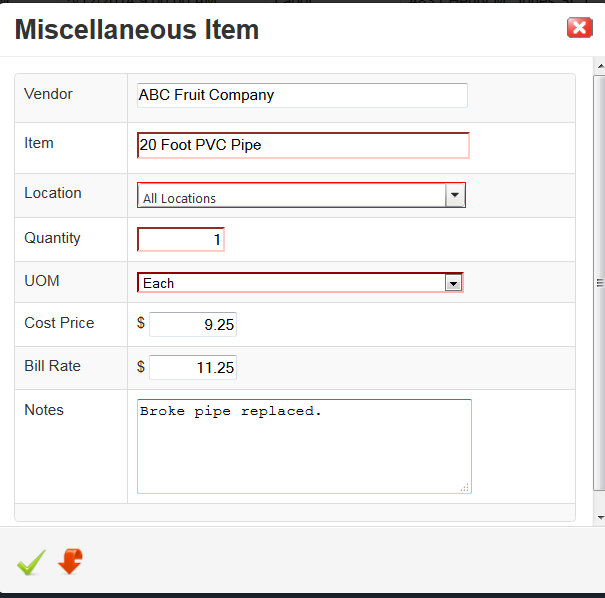
Job Activity Summary Tab
Displays the Labor (L), Equipment (E), Material (M) details by Block/Parcel. If all details have been entered, the records show as Green. If not, they show as Red.
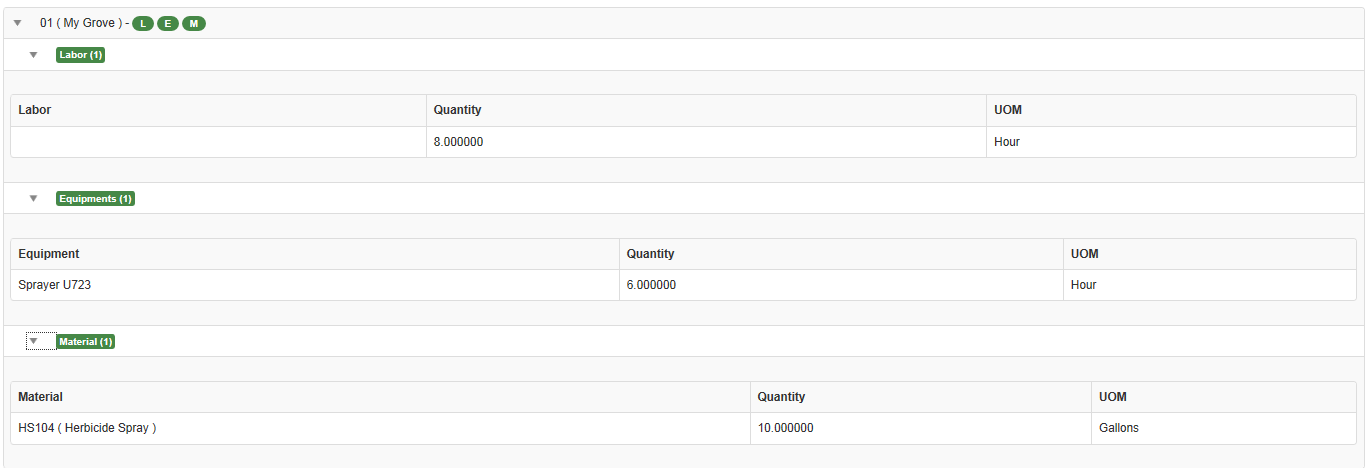
This allows you to pinpoint which data needs entered.
Note: Only the L, E, M data shows based on how the CTJ is setup. Example – If CTJ does not require Labor, then only the E, M will be displayed.
Job Activity Actions Tab
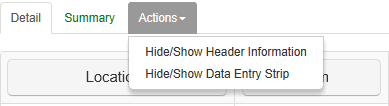
• The Hide/Show by Header or Data Entry collapses or expands the screen based on the selection.
Hide/show Header Information

• When the Hide option is active, the Green Header section of the Job Activity is not displayed. Otherwise it is displayed. Default is Show Header.
Hide/show Data Entry Strip

• When the Hide option is active, the Data Entry Strip section of the Job Activity is not displayed. Otherwise it is displayed. Default is Show Data Entry Strip.