Overview
Creation of a Job Activity without an existing Work Order is used mainly by Growers that contract out their Caretaking.
How to create a Job Activity without a Work Order
Select the Job Activity option from the Caretaking application Menu.
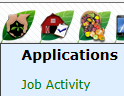
This Screen appears.
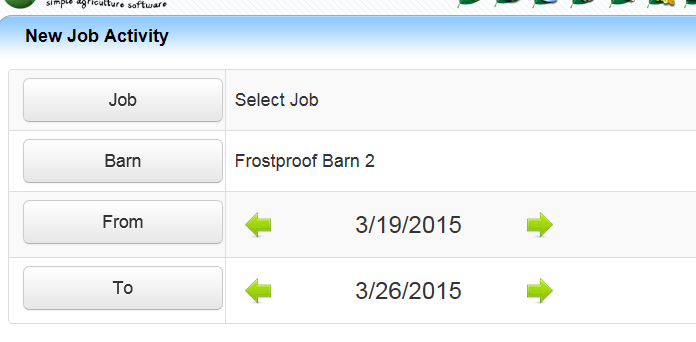
• Select the Job.
o Use the search function to narrow the record you need.
Note: the Category, Type and Job selected must have Material Required equal to ‘No’
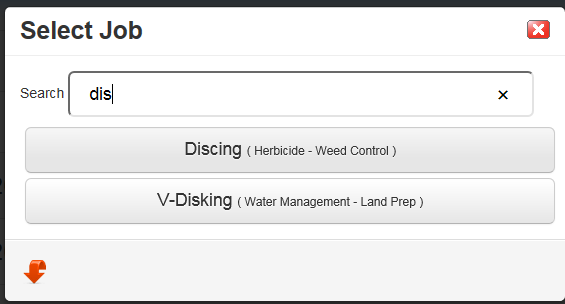
• Select the Barn that did the work.
• Select the Date of the Job.
o Use the arrows to move forward/backward
o Or use the From/To Button to see a calendar for date selection
o Note – From/To date must be the same.
.png)
• Click ‘New Job’, then the Plus sign.
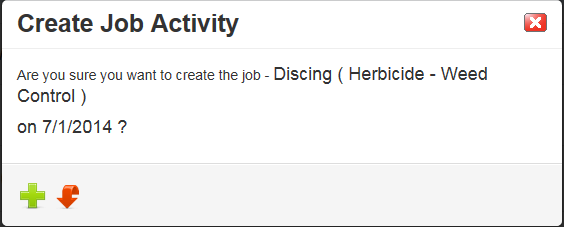
• Click the Plus sign to create the Job (or Arrow to cancel out)
The Job Activity screen will display.
.png)
How to add the Land, Block and Parcels
1. Click on the Magnify Glass under the Locations column for the Blocks Selection screen to display.
.png)
• Enter a Barn name or use the drop down to select the barn.
• Enter a Land Area or use the drop down to select the land.
• Enter a Variety or use the drop down to select the Variety. (Optional)
• Select if the land should display at the Block or Parcel level
• Click the magnify glass to display the records.
.png)
• Click on the Location/Variety records for this Job Activity.
• Use the submit (Plus) to add the records.
Repeat the above section if more land records need added.
This will create a Work Order and a Job Activity record and normal Job Activity functions for adding Labor, Material, and Equipment can be performed. Note: See “Guide to Job Activity” for this.