Contacts
Objectives
• Understand the Contacts detail application
Overview
This area contains the employee information needed for the Login, Field Time and Crop Care applications. Addresses, Crew, Emergency information and Certifications
are just a few of the data that can be stored in this application.
• Profile: Select the correct company to associate to this contact.
• Status: Default is active. When a contact is no longer needed select inactive.
***If a contact is set to inactive and he/she is still appearing in MobileMagic you must perform a Data Sync for the information to go away***
• First name: enter first name - Required
• Middle name: enter middle name
• Last name: enter last name - Required
• Contact Type: Select contact type - Required
• Social Security: enter SSN
• Gender: select gender - Required
• Race: enter ethnicity
• Birth Date: enter date of birth
• Email: enter email
• Phone #: enter phone #
• Address: enter current address
• Country: select country
• State: select state
• City: select city
• Zip: select zip
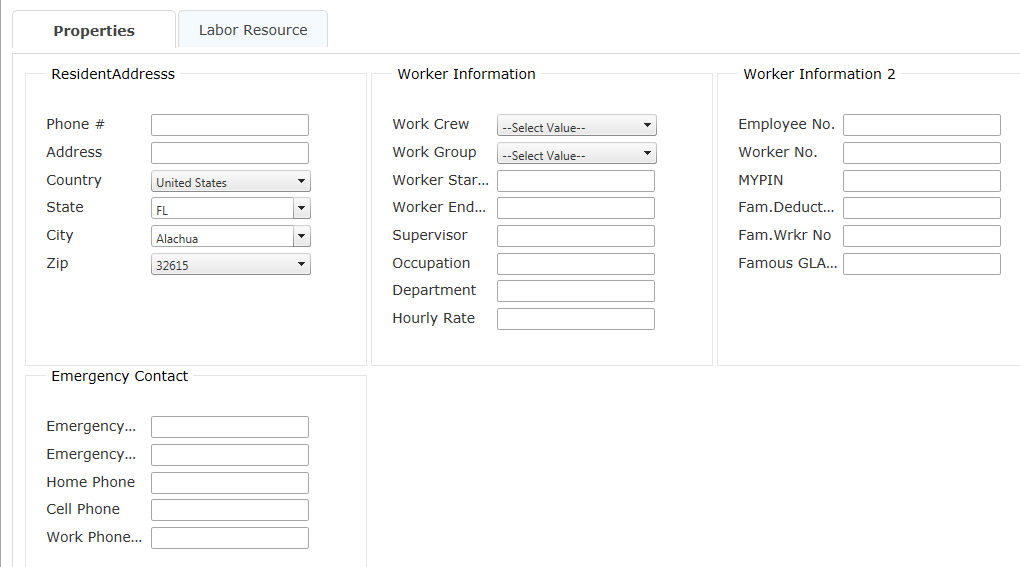
Properties Tab
Resident Address and Emergency Contact areas are all self explanatory. Worker information and worker information 2 are explained below.
• Work Crew: select work crew associate to the individual
• Work Group: select work group for the contact
• Worker Start Date: select date of employment
• Worker End Date: select date of termination
• Supervisor: enter supervisor for the contact
• Occupation: enter occupation
• Department: enter department
• Hourly Rate: enter hourly rate
• Employee No.: enter employee number
• Worker No.: enter worker number
• Worker PIN: enter worker pin
• Contact User Field 1,2,3: all miscellaneous fields
Labor Resource Tab

• User Login: If the contact has the authority to enter the website a user login ID must be created.
• Password: a password must be set in order for the contact to enter the website.
• Pin: numeric field. This information is associated with the application MobileMagic. Assigning a PIN number to the contact allows the individual access to enter data in MobileMagic.
• Badge No.: numeric field. This correlates with MobileMagic by identifying the correct contact. This number can be the same as Worker number and Employee number.
Badge No is a required field if user is using MobileMagic.
• User Start Page: allows the contact to start on a specific page when credentials are verified by the website.
• Security Group: select a security group only if the contact is allowed to enter the website. Please contact Propak with help on setting up security groups.
• Password Days: number of days to change his/her password
• H-2A No.: If the contact is H2A enter his/her number
• Housing: select whether the user offers housing to this H2A contact
• Transportation: select whether the user offers transportation to this H2A contact
• End Date: select end date of contract for H2A contact.
• Passport No.: enter passport number
• Offer: enter total amount of hours offered.
Bank Information is optional and self explanatory.
Certifications
Setup is under Master Data Setups.
Crop Care requires a record for "Chemical Applicator"
Enter the appropriate information and commit with the Plus sign.

Article ID: 1057
Created On: Jul 31, 2015 at 12:57 PM
Last Updated On: Feb 12, 2016 at 3:48 PM
Online URL: http://kb.landmagic.com/article.php?id=1057