Objectives
• Understand Filtering and Managing Your Land
• Land List GridView Overview
• Understand Globe Icons within Land List GridView
Overview
LandMaster is the central nervous system of the entire LandMagic system. The data setup and created here will be used in each and every application in LandMagic. The Land List application displays active Land Areas and there corresponding blocks/parcels. This information is coming from the Land Configuration application.
Important: It is vital that you understand the Land Hierarchy and setup your data in a three tier structure. As previously mentioned, the entire LandMagic system operates using this data and if not setup correctly CAN cause issues.
Filtering and Managing Your Land
Options for filtering and sorting your land data are located at the top of the Land List Application. Each filter corresponds to data that is stored in your land data files. These filters will manipulate the data that is populated within the Land List GridView.
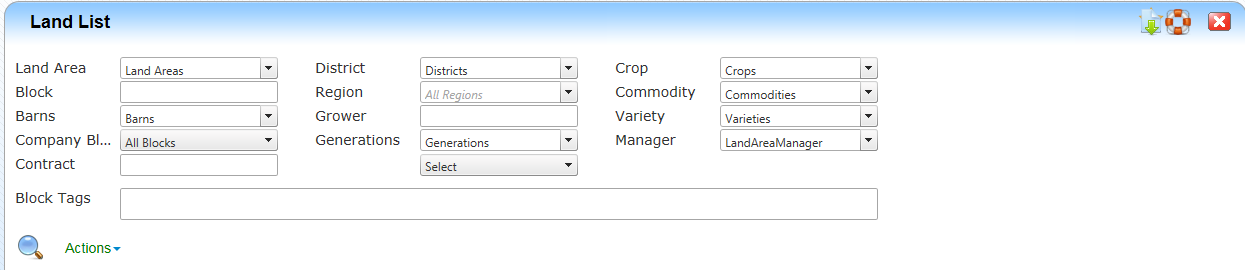
The following is a breakdown of actionable items located in the filters section of the Land List application.
Note: Not all applications within LandMagic require you to hit the search button for the results to re-populate. Some applications within LandMagic will automatically refresh the results after changing any one filtering criteria.
Actions – Hide/Show Header Information – Allows you to hide the Land List filter options
Land List GridView Overview
The Land List GridView displays all the land data that meets your chosen filtering criteria. The GridView is the electronic file cabinet for your land data. It allows you to access and manage the files in many aspects.
The GridView is a type of data display table that is used throughout LandMagic. The GridView comes standard with certain features and functionality.
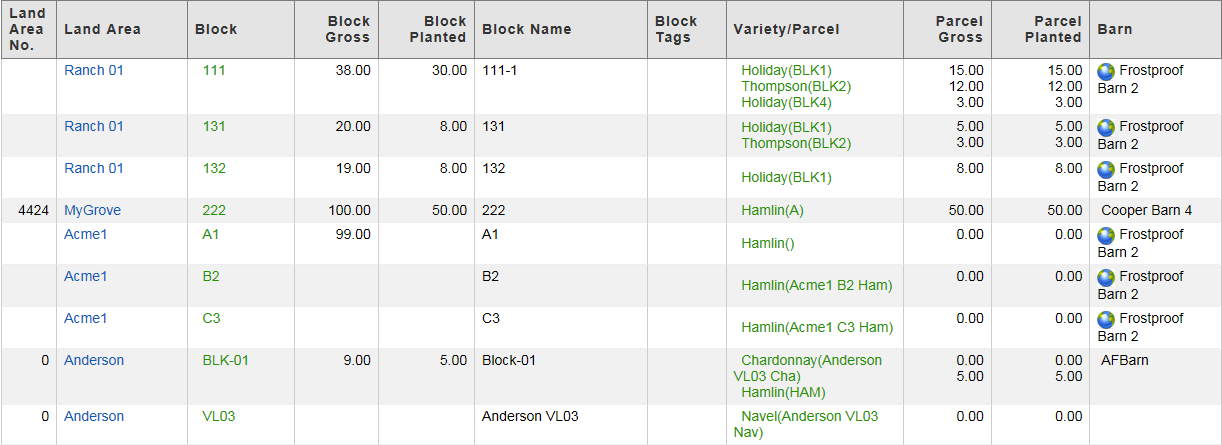
The Land List GridView displays a selected amount of data for each record. The following is a breakdown of each data column and the actions that can be taken from within that column.
• Land Area/Grove – This displays the Land Area Name for the specified record. Clicking on the Name opens the Land Area Maintenance page which allows you to Create, Edit and Delete Land Area records. A globe icon will appear next to the Land Area Name if the Land Area has been mapped in GeoMaps.
• Block – This displays the Block Number for the specified record. Clicking on the Block Number opens the Block Property Maintenance page which allows you to Create, Edit and Delete Block records. A globe icon will appear next to the Block Number if the Block has been mapped in GeoMaps.
• Block Gross – Gross Acreage for the Block.
• Block Planted – Total acreage planted for the Block
• Block Name – Name assigned to Block
• Block Tags – This displays…
• Variety/Parcel – This displays a List of all Parcels registered under the Block associated with the specified record. Clicking on the Name of a Parcel opens the Parcel Maintenance page which allows you to Create, Edit, Delete Parcel records. A globe icon will appear next to the Parcel Name if the Parcel has been mapped in GeoMaps.
• Parcel Gross – The Parcel Gross is the total acres planted/unavailable for the specified Variety/Parcel.
• Parcel Planted – The Parcel Planted is the total acres planted.
• Barn – Barn associated to the Land Area
Globe Icons within the Land List GridView
In the above screen shot of the Land List GridView and the screen shot below you will notice there is a Globe Icon next to the Parcel/Variety Name. This icon appears when the specified land has been mapped within GeoMaps.
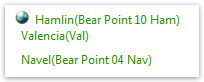
Clicking on the Globe Icon will open the selected land in the GeoMaps GeoViewer.
Note: The Globe feature is only available if you have GeoMaps.