Objectives
• Adding a new Contract
Overview
The Contracts list page displays your companies Contracts.
Adding a new Contract
To add a new Contract from the Contract List screen click the green new icon
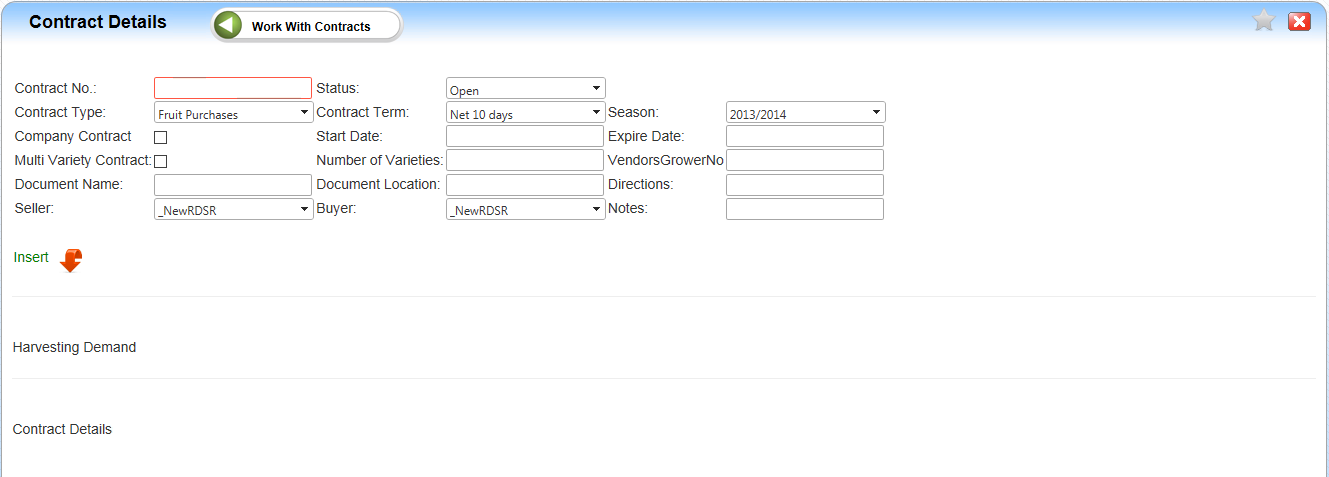
Contract Details
Objectives
• Adding a new Contract
Overview
The Contracts list page displays your companies Contracts.
Adding a new Contract
To add a new Contract from the Contract List screen click the green new icon
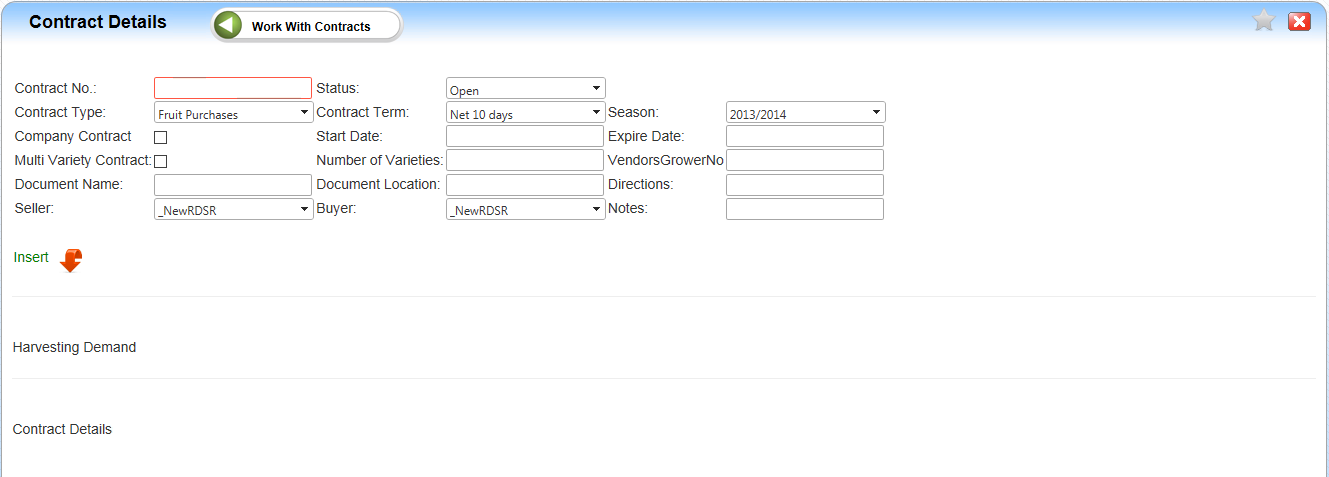
1. Enter a Contract Number (required field)
2. Select a Contract Type (If the type needed is not listed you can add new contract type by Clicking Setup/Master Data and selecting Contract Types from the Contracts section)
3. Place a check mark in the box if this is a Company Contract
4. Place a check mark in the box if this a Multi Variety Contract
5. Enter a Contract Name
6. Select a Seller from the drop down list
7. Status default is open
8. Select the Terms of the contract
9. Enter Contract Start Date
10. Enter number of Varieties (if this is a multi-variety contract)
11. Enter a Location for Documents
12. Select a Buyer from the drop down list
13. Select the Season this Contract will be active
14. Enter the Contract expiration date
15. Enter the Venders Growers number
16. Enter Any Directions
17. Enter any Note
Click Insert to save this Contract
Article ID: 1064
Created On: Aug 4, 2015 at 10:47 AM
Last Updated On: Aug 13, 2015 at 11:10 AM
Online URL: http://kb.landmagic.com/article.php?id=1064