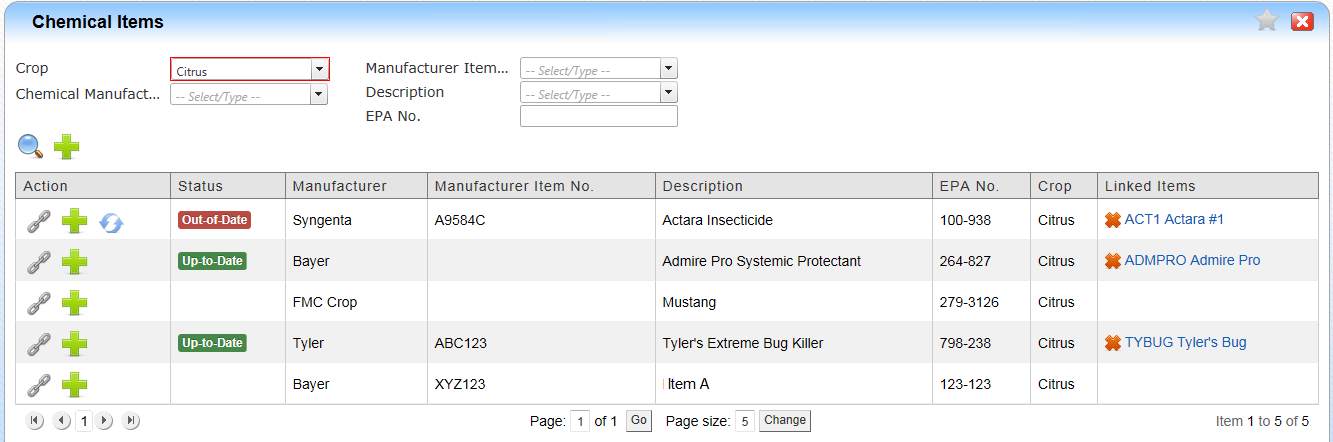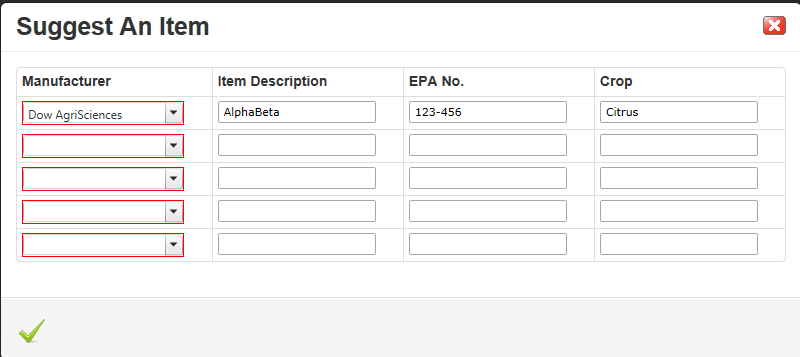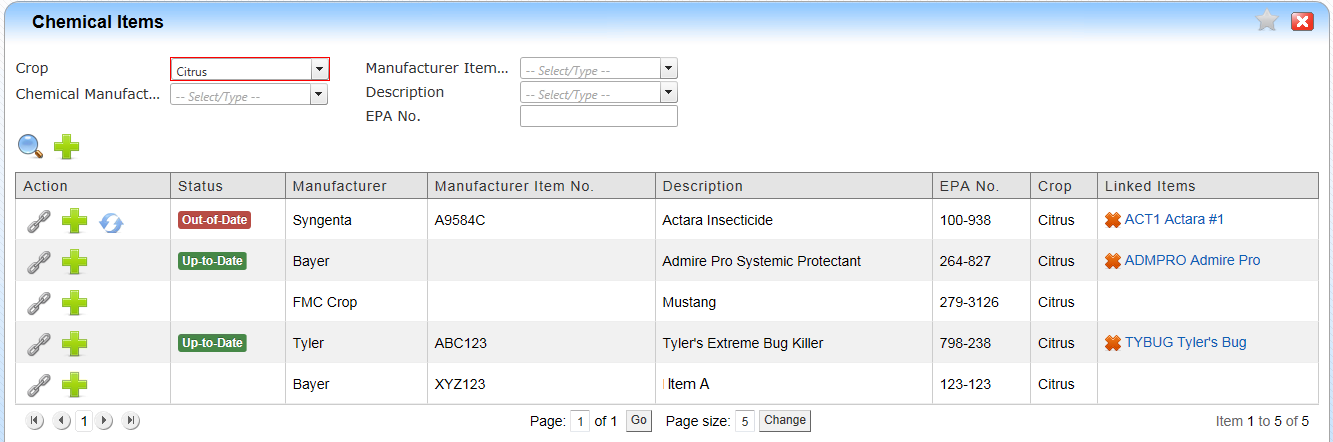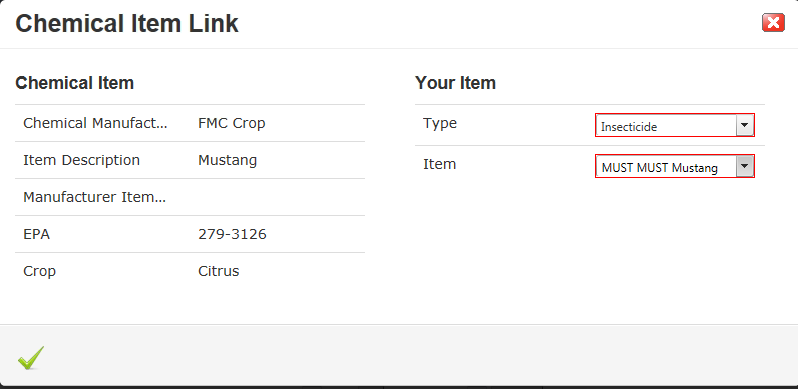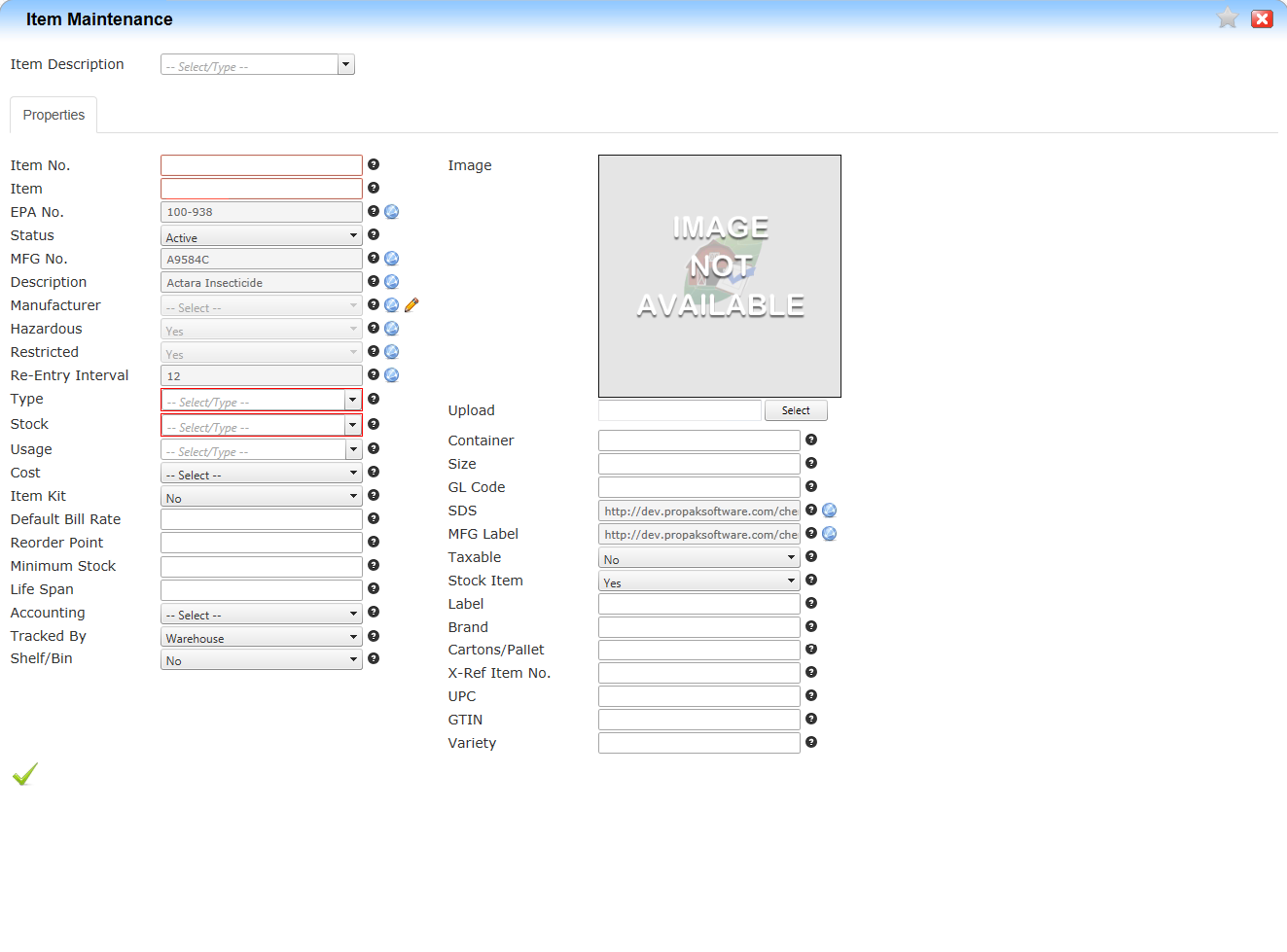Chemical Items
Chemical Items Database
Objectives
• Understand the Chemical Items screen
• How to suggest a new Chemical Item
• Understand the Chemical Item table
• How to link to an existing Item
• How to create a new Chemical Item
• How to update the Status of a Chemical Item
Overview
The Chemical items page will display items from our master chemical database and allow the user to create or update to their database. The status column will display if any changes to the master database have occurred. Users can also suggest a new chemical that you are using to be added to the master database.
Understand the Chemical Items Screen
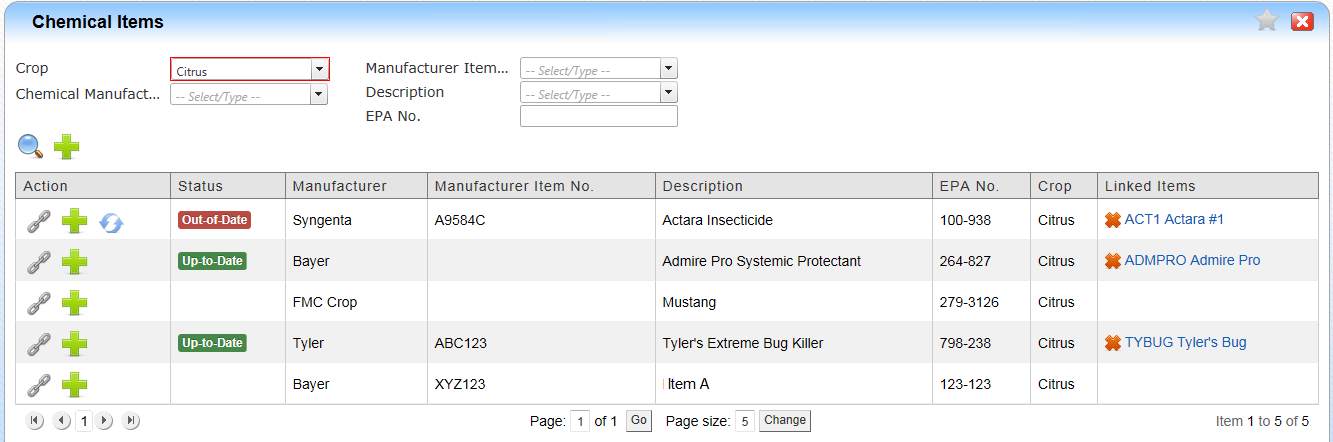
To display items, select a crop and the chemical items for that crop will be displayed.
You can use the filters to view only items from a particular manufacturer,EPA number, Etc.
Page icons
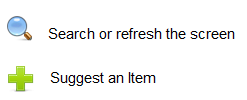
How to suggest an Item
To suggest an Item to be added to the Master database click the Suggest an item icon. You are able to submit up to 5 items each time.
• Select the Manufacturer (required)
• Enter The item description
• Enter the EPA number
• Enter the crop
• Click the submit icon
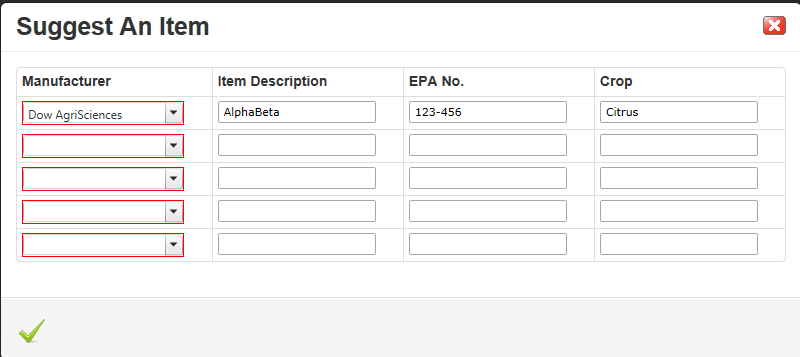
Understand the Chemical Item table
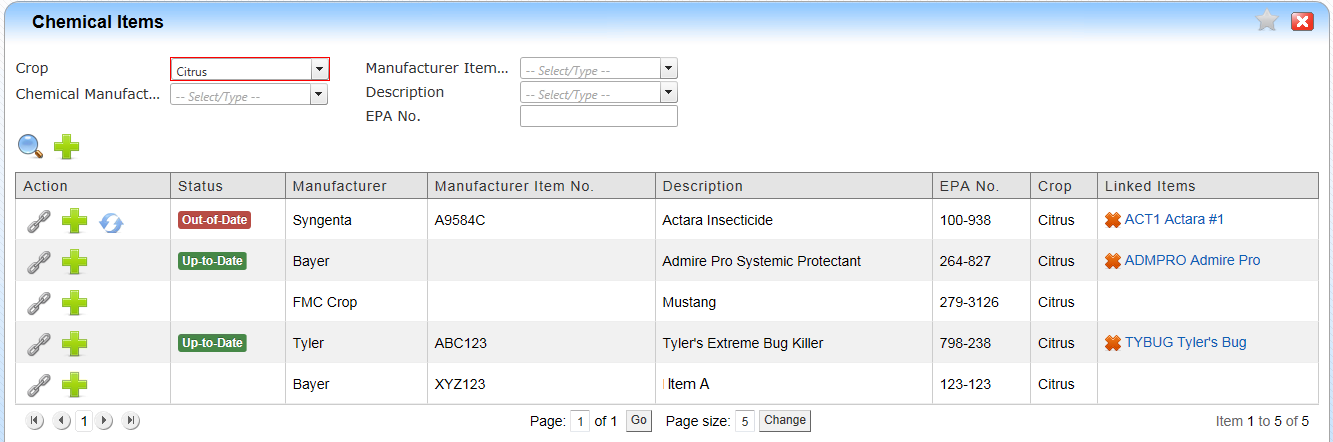
Column Headings
Action
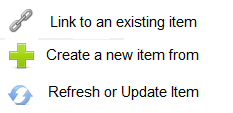
• Status – will indicate if your item is current with the master database. “Out-of-Date” or “Update”
• Manufacturer – Manufacturer name
• Manufacturer Item No – Manufacturer item number
• Description – Item description
• EPA No – EPA item number
• Crop – Type of Crop item is used with
• Linked Item – Local Item linked with Master
How to link to an existing Item
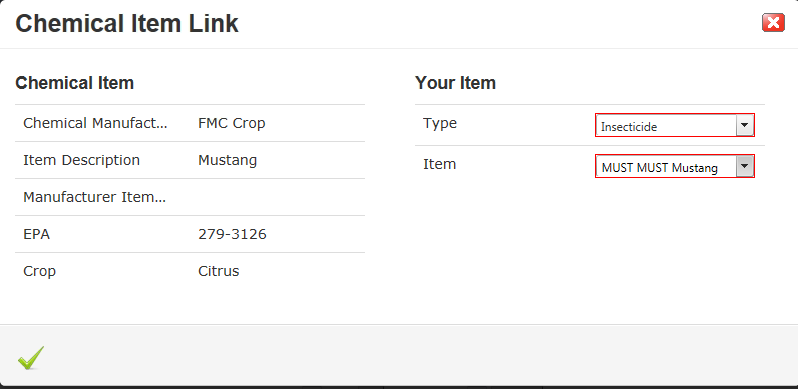
Click the Link Icon  , Select the Item type, Select the item and click submit icon
, Select the Item type, Select the item and click submit icon
How to create a new Chemical Item
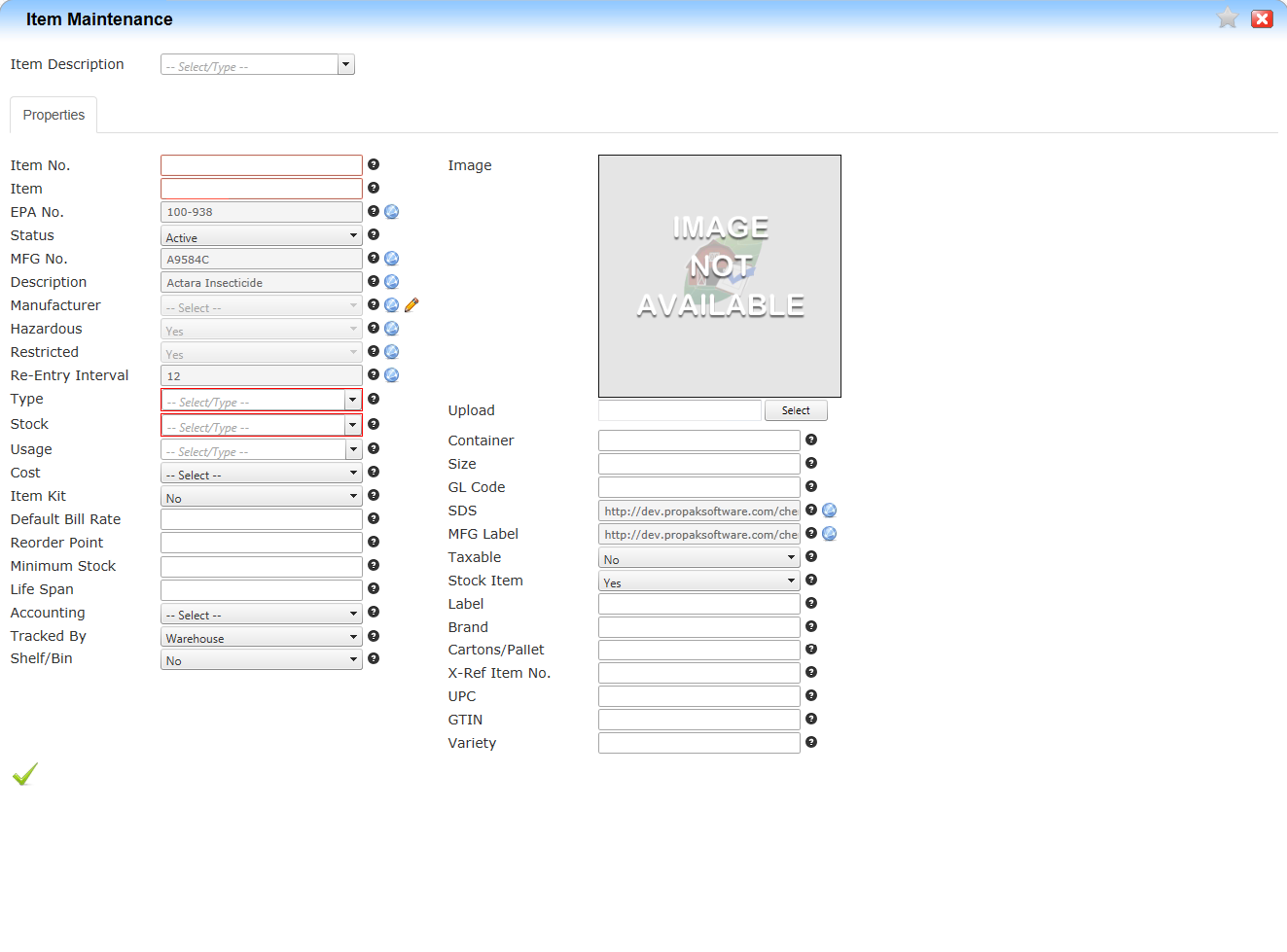
Click the Create a New Item from Chemical Item list 
Enter the information for the new Item. See Item Maintenance document for more details.
Note: Items with the Link indicator  cannot be changed.
cannot be changed.
Items in red indicated those fields are required
When complete click the submit icon
How to update the Status of a Chemical Item

Items marked Out-of-Date indicate there have been changes in the master database and that item needs to be synced or updated.
Click the Refresh icon  to update the information in your item list. The only fields that will be updated are the linked fields marked with link indicator
to update the information in your item list. The only fields that will be updated are the linked fields marked with link indicator  .
.
Article ID: 1073
Created On: Aug 4, 2015 at 11:00 AM
Last Updated On: Aug 25, 2015 at 10:24 AM
Online URL: http://kb.landmagic.com/article.php?id=1073