To create a new receipt click the Create New Receipt button (Plus) from the Receipt List screen.
Note: Fields marked with red boxes indicates required fields.
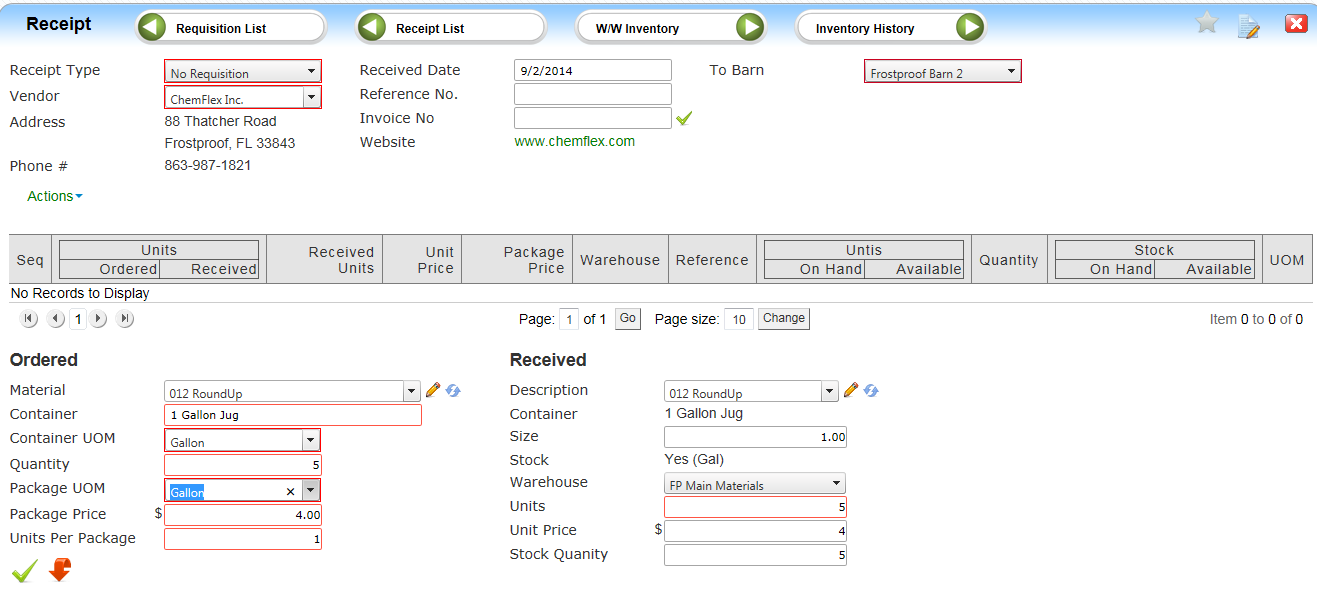
1. Select ‘No Requisition’ in receipt type
2. Confirm received date
3. Select the receiving barn if different from your default
4. Select the vendor – detail of receipt will display after this selection.
Ordered Section
5. Select material
a. Enter the Material item name and the system will display the matching information (Vendor Item versus Item Master) if available.
b. Container, Container UOM and Package UOM will populate of Vendor Item record has been created. Otherwise you must enter.
6. Enter Quantity Ordered (Total packages) Example – 5 (1 gallon Jugs)
7. Enter package price if different from defaulted.(Total amount for each packaged unit)
8. Enter Units per Package – This is number of items in the package (1 gallon)
Received Section
9. All fields in this section populate based on the ‘Ordered’ amounts entered.
10. Click Submit to save the data.
Receipt from a Barn Transfer
Select the transfer Receipt by clicking on the Receipt Number.

Confirm the Received Unit amount or enter the amount received and the Warehouse for the receipt
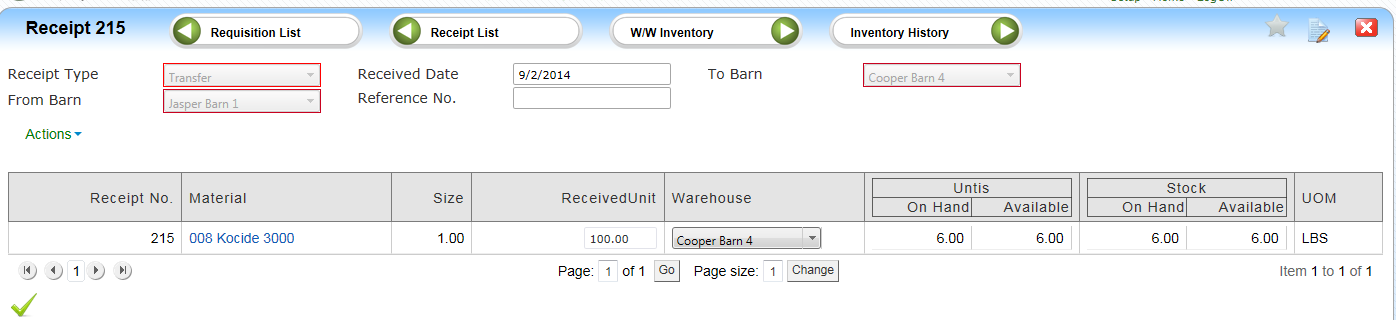
Commit the transaction with the submit button.
Creating a Requisition Receipt