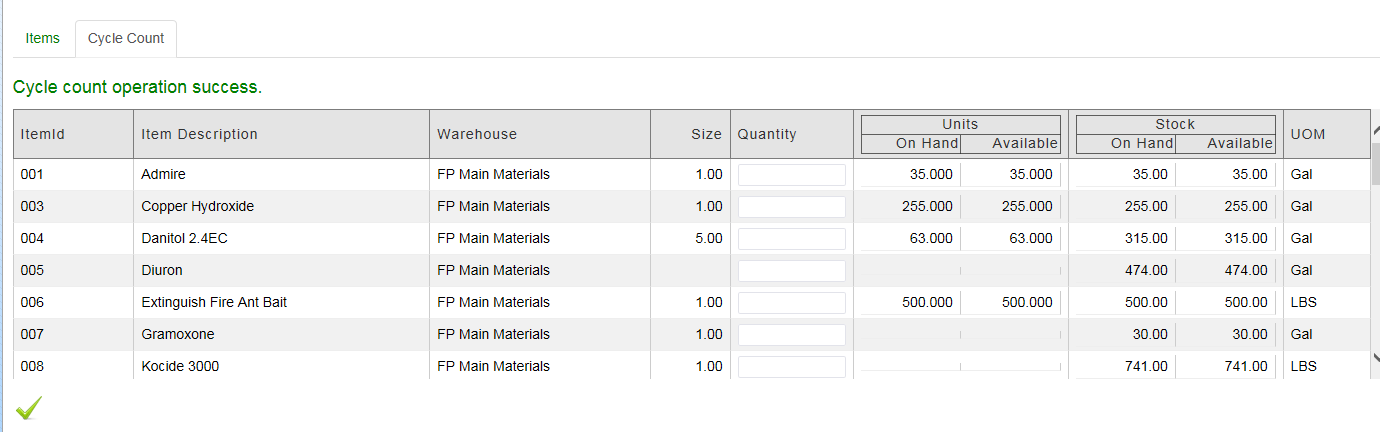Objectives
• Work with Inventory Screen
• Inventory Items Field Search
• Inventory Balance/Functions Screen
• Inventory Adjustments and Transfers
• Inventory Adjustments
• Inventory Transfers
• Inventory Cycle Count
Overview
The Work with Inventory screen will display items in inventory and allow you to perform various functions such as transferring between barns, making inventory adjustments, creating new requisitions, creating new receipts and adding consignments. The inventory screen will also display vendor rankings and previous purchase dates and prices
Work with Inventory screen
The information displayed will be based on the criteria selected. This is showing Items in the Frostproof Barn and the Main Materials warehouse.
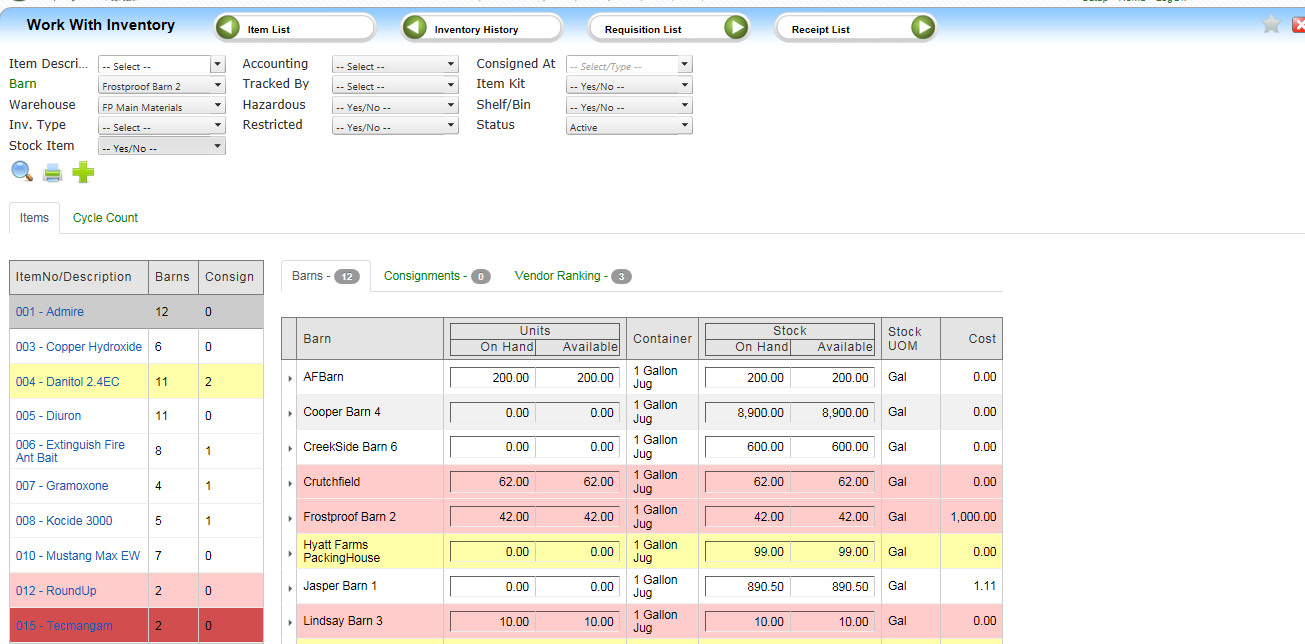
Note: When a new item has been added it must be inventoried to appear in the Item list. To inventory a non-inventoried item you must select Receipt List from the menu bar to add the Item.
The color coding is based on the setup of the Item for minimum on hand quantity and minimum reorder point.
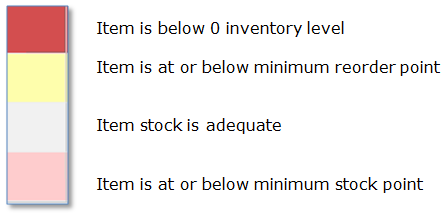
Inventory Items field screen
The Inventory Item screen will display Item Number, Name, and Number of Barns where it has a balance. It also displays any Consignments. When you hover over an item, additional icons display.
Inventory Balance/Functions screen
To view all Barns, change the filter criteria for Barn to “select” to show all barns, or you can limit your view to a single barn. Remember to click search after making any adjustments in the filter fields. Click on an item name in the Inventory Items area to display the Barn / Consignment / Vendor Ranking tabs information.
Barns tab
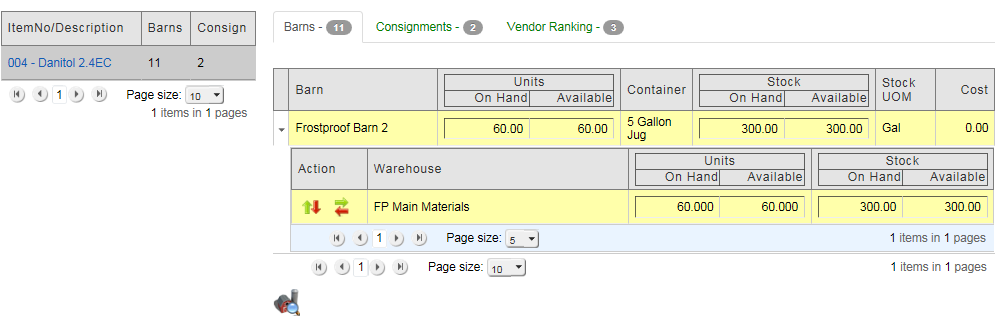
Item ‘Danitol’ is located in 11 barns, 2 Consignment areas and has 3 Vendor Rankings.
Inventory Adjustments and Transfers
To make an adjustment to an inventory item select the arrow next to the barn you wish to make the adjustment in.

The screen will expand to display 2 different action icons, Adjustments and Transfers

Adjustments
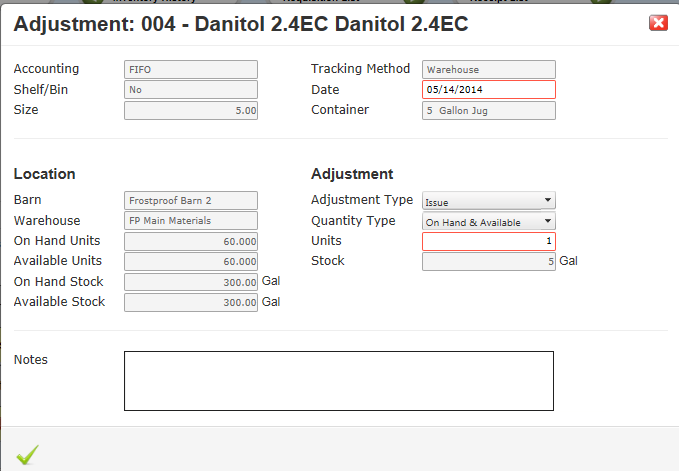
Information displayed is based on the selected barn for the item.
• Accounting – FIFO, First in First out
• Shelf/Bin- is it inventoried based on shelf/bin
• Size – conversion factor from Unit inventory (container) to Stocking Unit.
• Tracking Method – Warehouse, Lot or Barcode
• Date – the date of the adjustment
• Container - how is the item stored
• Location:
o Barn / Warehouse – current location of the item
o On Hand Units – how many containers in the warehouse (Ex. 60 Jugs)
o Available Units – How many are available for adjustment (pending Transfers are not including in this amount)
o On Hand Stock – how many stocking units (300) are in the warehouse (Ex.300= 60*5)
o Available Stock – How many are available for adjustment (pending Transfers are not including in this amount)
• Adjustment:
o Adjustment type= Receipt(increase) or Issue(decrease)
o Quantity Type - Which fields are to be adjusted.
o Units – Enter the number of containers
o Stock – System calculates this field based on number of units entered and the size conversion factor.
• Notes – misc. information
Date and Units are the only information needing to be entered on the adjustment screen.
Inventory Transfers
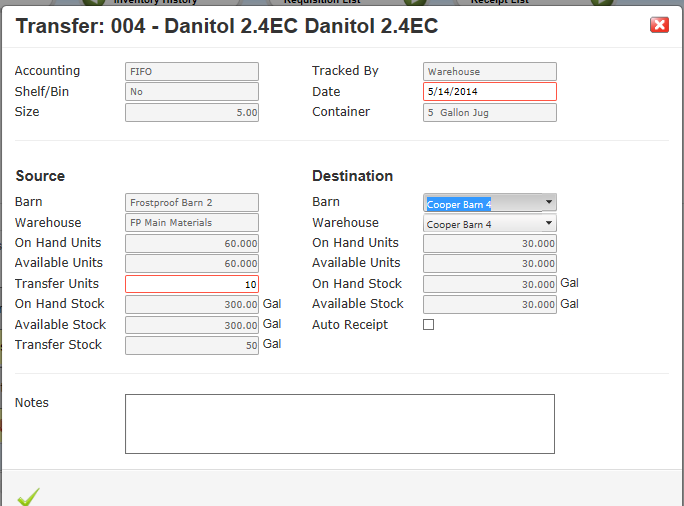
Information displayed is based on the selected barn for the item.
• Accounting – FIFO, First in First out
• Shelf/Bin- is it inventoried based on shelf/bin
• Size – conversion factor from Unit inventory (container) to Stocking Unit.
• Tracking Method – Warehouse, Lot or Barcode
• Date – the date of the adjustment
• Container - how is the item stored
• Source:
o Barn / Warehouse – current location of the item
o On Hand Units – how many containers in the warehouse (Ex. 60 Jugs)
o Available Units – How many are available for adjustment (pending Transfers are not including in this amount)
o Transfer Units – How many containers are being transferred (10)
o On Hand Stock – how many stocking units (300) are in the warehouse (Ex.300= 60*5)
o Available Stock – How many are available for adjustment (pending Transfers are not including in this amount)
o Transfer Stock – the number of stocking units being transferred (50 = 10*5)
• Destination:
o Barn – Which barn is receiving the transfer
o Warehouse – Which warehouse is receiving the transfer
o On Hand Units – Destination barn/Warehouse current balance
o Available Units – Destination barn/Warehouse current balance (pending Transfers not received)
o On Hand Stock – how many stocking units (30) are in the destination Barn/warehouse
o Available Stock – how many stocking units (30) are in the destination Barn/warehouse
o Auto Receipt – if checked, the system will automatically receive this transaction into the barn. If not, the receipt function will need to be used.
• Notes – misc. information
Date, Transfer Units, Barn, Warehouse and Auto Receipt are the only information needing to be entered on the transfer screen.
Consignments
These are committed quantities being held by the Vendor. This shows 2 consignments at Bales and ChemFlex with different amounts.
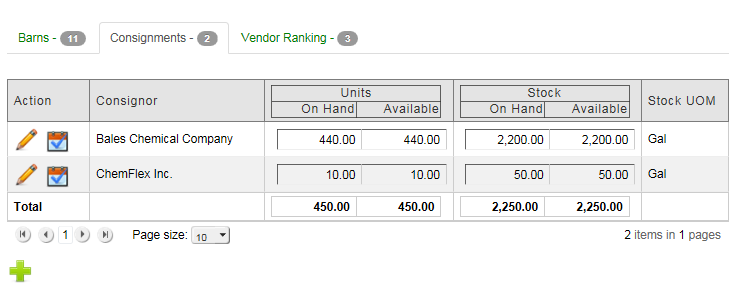
In the consignments action field you can:
Adding a Consignment
Click the Plus sign, then enter or select the following.
• Consigner – Company holding the inventory
• Units - How much to be held (20 containers X 5 gals each = 100 gal)
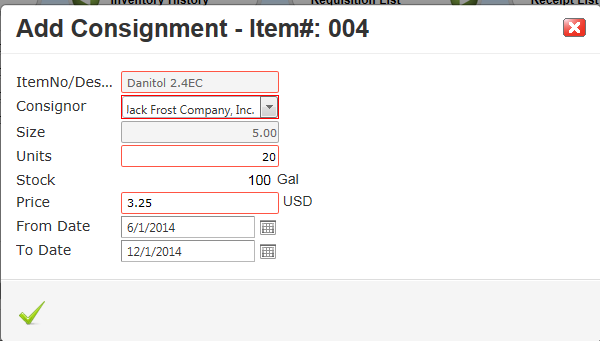
• Price - amount per unit
• From/To Dates – Length of time the consignment should be held.
Submit to create the record.
Vendor Rankings
The vendor rankings tab displays the pricing lowest to highest by Vendor. Displays the last order date and how many orders have been placed as well as the Stock UOM.
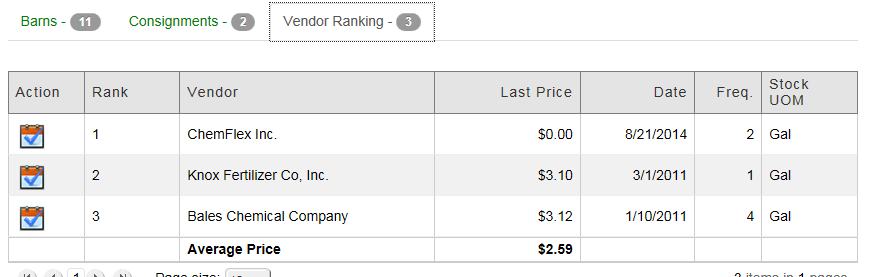
User may create a Requisition from this screen.
CYCLE COUNTS
This allows for quick entry of balances (by units). The items can be limited based on the criteria selected. Note - a valid Barn and Warehouse must be selected before records are displayed.
• Enter the on hand Unit Quantity and click submit to update Inventory.
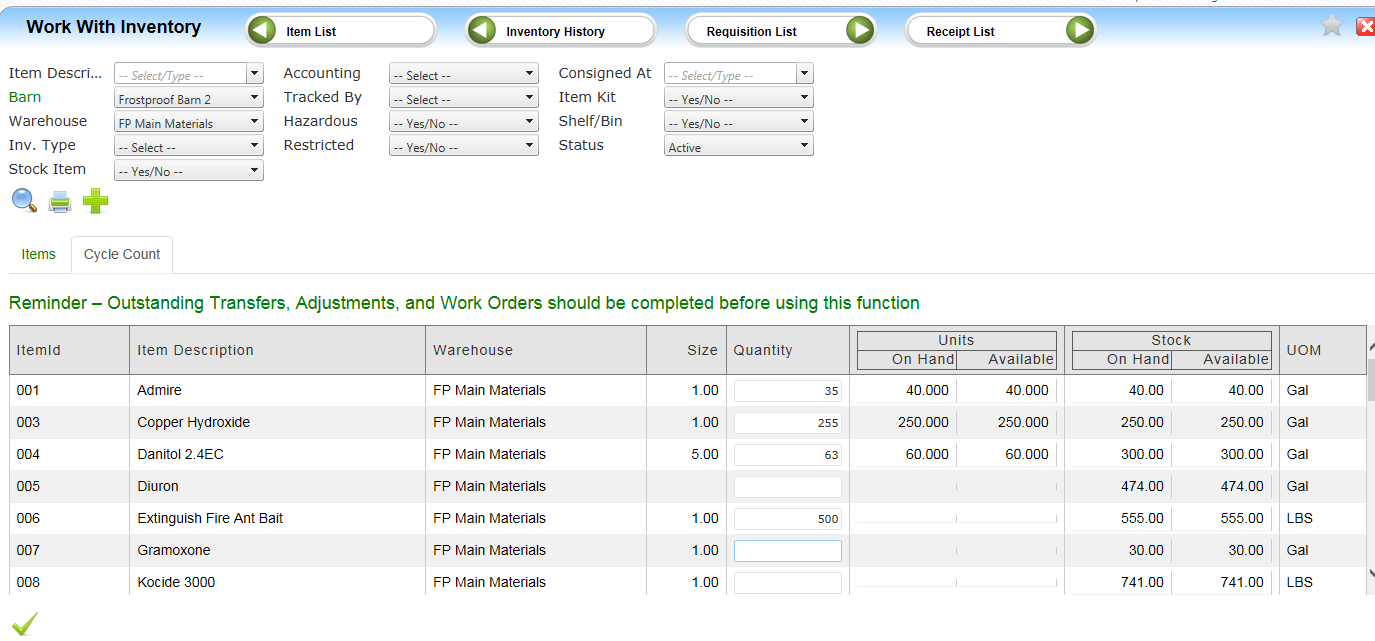
The system will make the correcting adjustment so that the balance equals the quantity entered