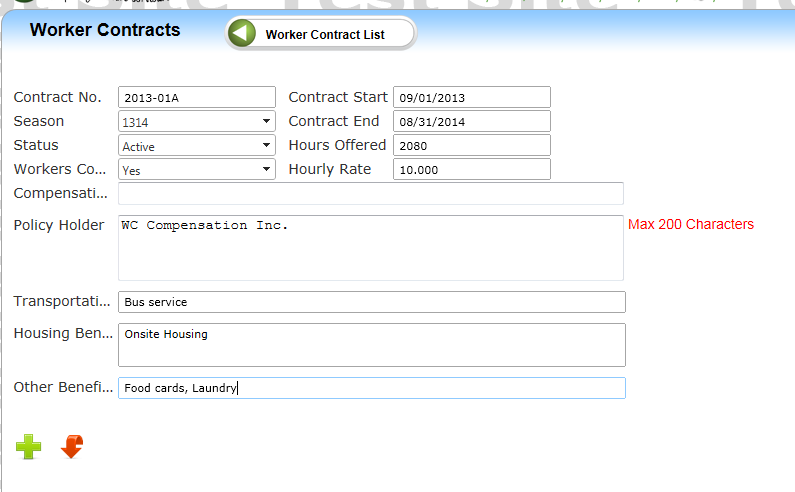
Worker Contracts
Objectives
• Understanding and Creating the Worker Contract
Overview
This guide will help you create a worker contract and add workers to the contract.
This information along with worksheets will calculate hours worked, hours and percent fulfilled and remaining weeks in reports 205-Worker Contract Performance or 206-Worker Contract Analysis
Understanding and Creating the Worker Contract
To create a Worker Contract click the Plus Sign icon from the Contract List screen
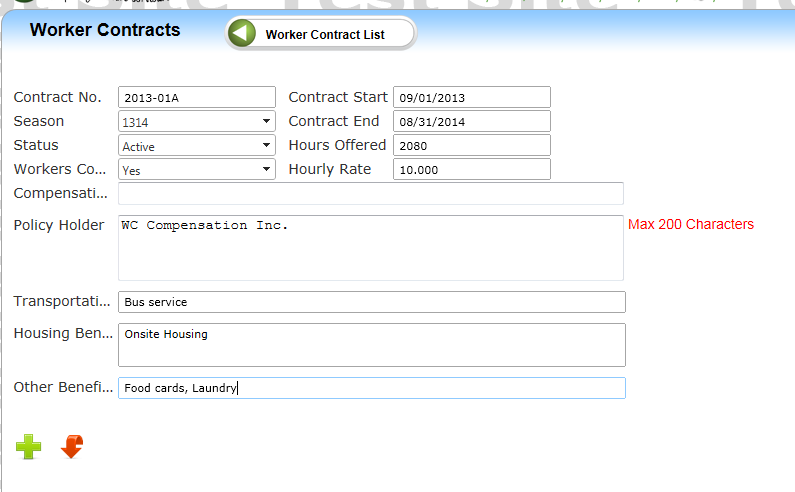
• Contract number – Number for this contract record
• Season – The season number this contract is associated to
• Status – Active or Inactive (prior season records need to be set to Inactive)
• Workers Compensation - Yes or No depending on if provided
• Compensation (optional) – What benefits are offered from Worker’s Compensation
• Policy Holder (optional) – Company that issues the Worker’s Compensation Policy
• Transportation (optional) – Detail of what transportation is offered.
• Housing Benefits (optional) – Detail of what Housing is offered.
• Other Benefits (optional) – Detail of any other benefits offered.
• Contract start date – Beginning effective date of the “hours offered” contract
• Contract end date – Ending effective date of the “hours offered” contract
• Hours offered – This will be auto-populated based on the number of weeks calculated from the contract date range multiplied by the Contract Calculation Weekly Hours setup in the FieldTime Control table. Example: 52 contract weeks * 40 weekly hours “offered” = 2,080 total contract “hours offered”. This must be further adjusted manually to exclude days workers are not required to work i.e. Federal Holidays, Sabbath, etc.
• Hourly Rate – The rate for one hour of work.
Click the Plus Sign to save the contract information.
Note: If a worker contract already exists and the user is creating a new worker contract for the new season the user MUST inactive the previous contract AS WELL AS the previous season. To inactivate the season you must go to Setup>MasterData>Season.
Article ID: 36
Created On: Feb 9, 2015 at 12:21 PM
Last Updated On: May 7, 2015 at 12:22 PM
Online URL: http://kb.landmagic.com/article.php?id=36