| Home » Categories » LandMagic » Applications » CropCare » Work Order |
Work Order |
|
Article Number: 1051 | Rating: Unrated | Last Updated: Aug 19, 2016 at 12:12 PM
|
How to create a Work Order Overview A Work Order is a planned job activity. It describes the work to be done for the chosen Land/Blocks and the estimated amount of Materials to be used. Labor and Equipment can also be tracked. A Worker Protection Sheet is available for printing too. From the Work Order List screen click the Add button.
1. Select or enter the date of the Work Order 2. Select Barn if different than defaulted. 3. Status will default to open 4. Select if Contractor will do the work 5. Select Job (Or enter partial description) 6. Select Crop (optional) to limit the Land Area planted with chosen crop. 7. Select Land Area 8. Select variety (optional). This will limit the Land to only those with the chosen variety. 9. Place a check mark in By Parcel if this work Order is for specific parcels (optional) Click the search Icon A list of Land Areas will appear. Select the Land Area/Blocks. Place a check mark for the Land Area/Blocks for this Work Order 10. Override the "Acres to Treat" column if needed. 11. When complete click the Submit icon
****** This Job type was setup to require materials. The material must be added to this Work Order to complete and save the Work Order. Help available within the material screen. 12. Add notes if needed. 13. Add PDF Attachment if needed by using the Choose File option/select file/click Upload. This will print with the Work Order form.
|
Attachments  There are no attachments for this article. |
Job Activity
Added on Jun 25, 2015
How to Create, Edit and Delete a Work Order
Added on May 22, 2013
Work Order Reporting
Added on May 15, 2013
Work Order Materials
Added on Jun 24, 2015
Work Order Application Overview
Added on May 16, 2013
|
| KB Home | Advanced Search | News | Glossary | Ask Question | Login |
|
| LandMagicKB |  |
|
|
|
