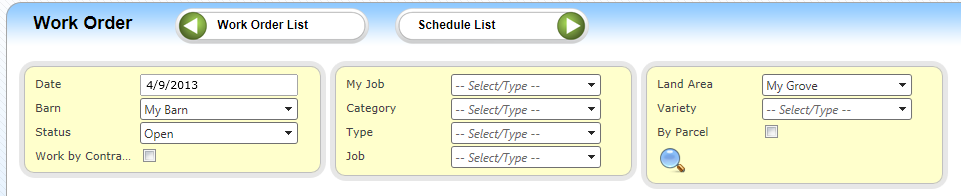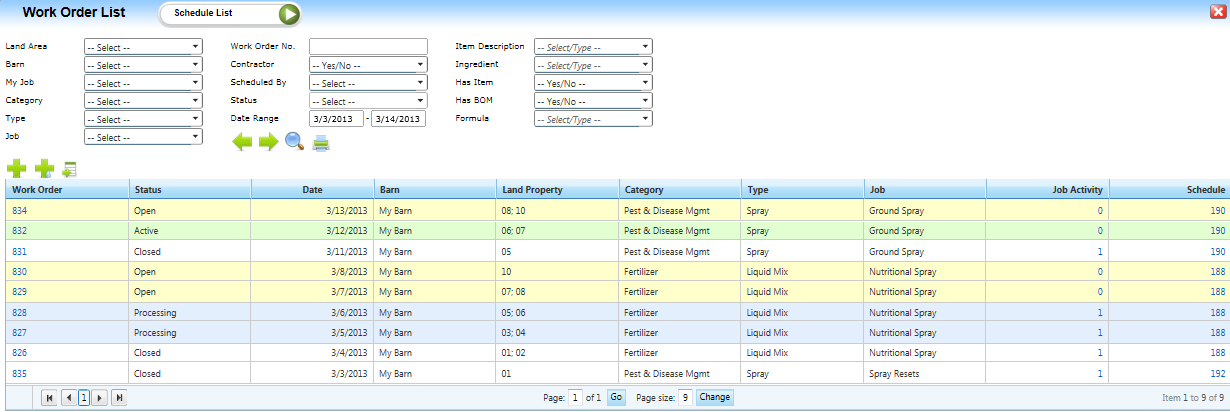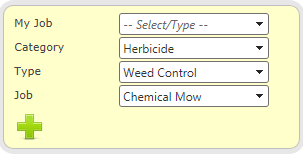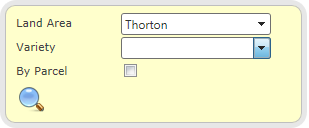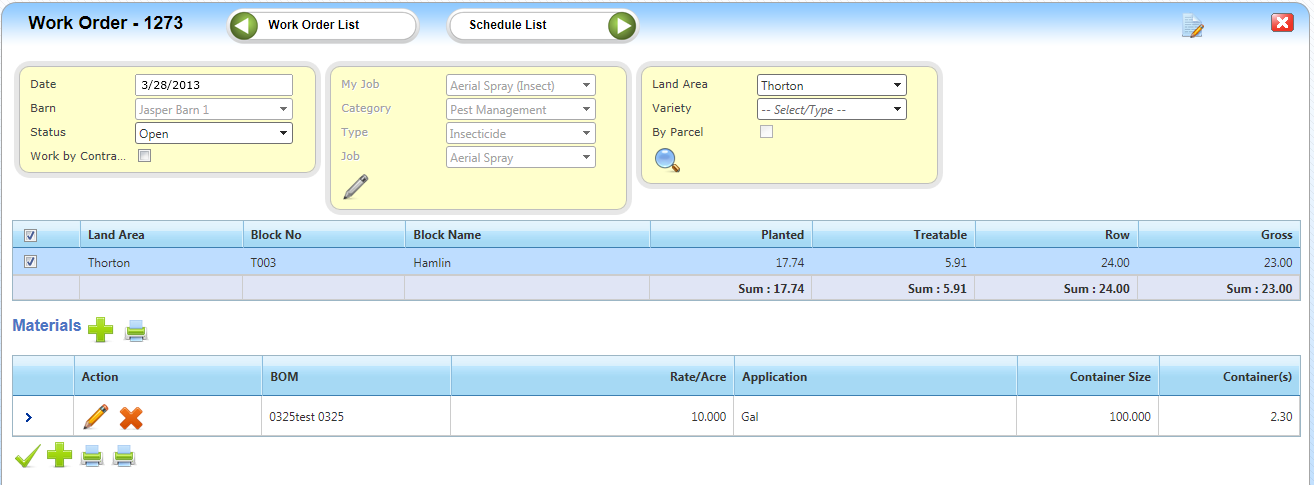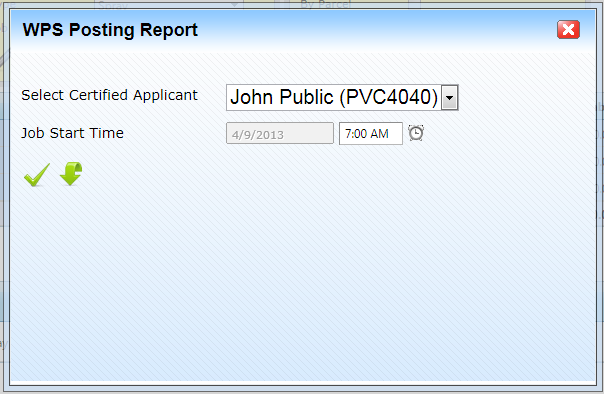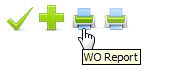| Home » Categories » LandMagic » Applications » CropCare » Work Order |
Work Order Application Overview |
|
Article Number: 18 | Rating: Unrated | Last Updated: Jun 6, 2013 at 12:59 PM
|
Objectives Overview The Work Order application overview will familiarize you with the different screens and fields associated with creating a Work Order
Understanding the Work Order Header From the Work Order header you will select the parameters of your work order.
Understanding Work Order Statuses The Work Order statuses are color coded to assist you in determining their status
Work Order statuses:
My Jobs is a predefined set of Categories,Types and Jobs. My Jobs is designed for most frequent and typical activities. It helps in speeding up the work order creation and prevents incorrect selections. Please refer to “Categories, Types, Jobs and My jobs” document for more information
Land area selection in the Work Order will display lands associated with the Barn selected. You can also define the selection further by selecting a specific variety. Select the variety in the variety field. To display your available lands with parcels displayed place a check mark in the By Parcel field. When ready click the magnifying glass icon. Select the Land Area(s) that will be worked. When complete click the Submit Land icon to complete
Understanding the Work Order Gridview
The Work Order grid view displays information about a Work Order:
You can edit any work order that is not in the Active status Understand the Work Order Materials Grid
The Work Order Materials grid displays
Understand the Work Order Button Dock The button dock at the bottom of the Work Order allows you to submit a completed Work Order, create a new Work Order and Print either a Work Order Report and a Worker Protection Sheet (WPS)
The WPS printer icon will print out the Worker Protection Posting Sheet (WPS). You will be required to select a certified applicant and the job start time first
The WO Report will print the details of the Work Order
|
Attachments  There are no attachments for this article. |
Work Order
Added on Jun 22, 2015
Job Activity
Added on Jun 25, 2015
Work Order Materials
Added on Jun 24, 2015
How to Create, Edit and Delete a Work Order
Added on May 22, 2013
Work Order Reporting
Added on May 15, 2013
|
| KB Home | Advanced Search | News | Glossary | Ask Question | Login |
|
| LandMagicKB |  |
|
|
|