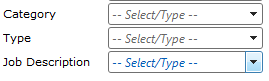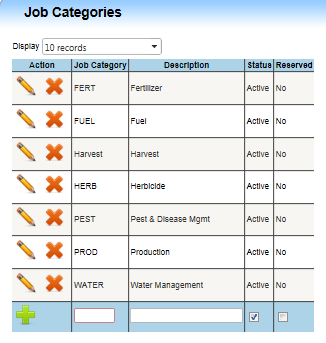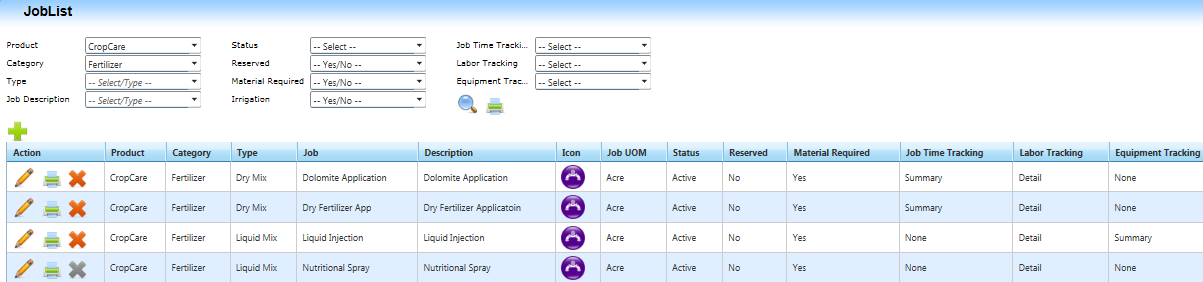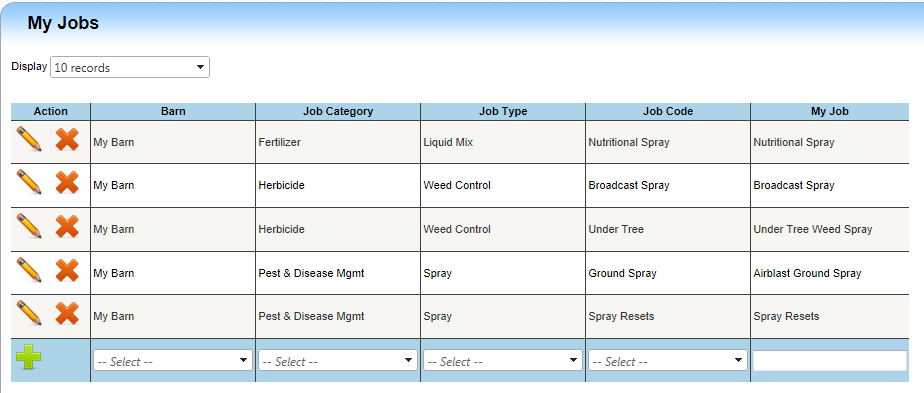| Home » Categories » LandMagic » Setups » CropCare |
Guide to Categories, Types, Jobs (CTJ’s) and My Jobs |
|
Article Number: 9 | Rating: Unrated | Last Updated: Jun 4, 2013 at 11:39 AM
|
Guide to Categories, Types, Jobs (CTJ’s) and My Jobs
Objectives
Review and detail Categories, Types and Jobs (CTJ’s)
Found in the LandMaster navigation drop down is the Job List. Every Job is identified and setup there for use throughout the LandMagic system. Each Job is assigned to a Job Category and a Job Type and given a unique Job Name with conditional Business Rules applied. All Categories, Types, and Jobs are referred to throughout the software as a CTJ. A CTJ identifies the transaction in the system and you will find them very helpful allowing you to search and filter by them specifically. (See Below)
Job Categories: To add a new Job Category
Job Types: To add a new Job Type
Jobs: The Job List page organizes the company’s CTJ’s into a simple list. The Job List page is accessible with proper authorization and also can be printed out and referred to manually when needed. The Jobs List is accessable in Crop Care / Job List. It controls if materials are required, how they are distributed, if labor and or equipment is tracked in a Work Order and Job Activity. You are able to filter the job list screen to display only needed information. Please refer to “How to use filters” for more information. Note: Jobs with a greyed delete icon cannot be deleted because they have been used in a work order Creating a new Job:From the Jobs List page click the create new Job icon
Note: Fields labeled in red are required fields To create a new Job Select a Product
Review and detail My Jobs |
Attachments  There are no attachments for this article. |
Equipment Types
Added on Jan 5, 2016
Material Type
Added on Jan 5, 2016
My Jobs
Added on Jan 5, 2016
Inventory Type
Added on Jan 5, 2016
|
| KB Home | Advanced Search | News | Glossary | Ask Question | Login |
|
| LandMagicKB |  |
|
|
|