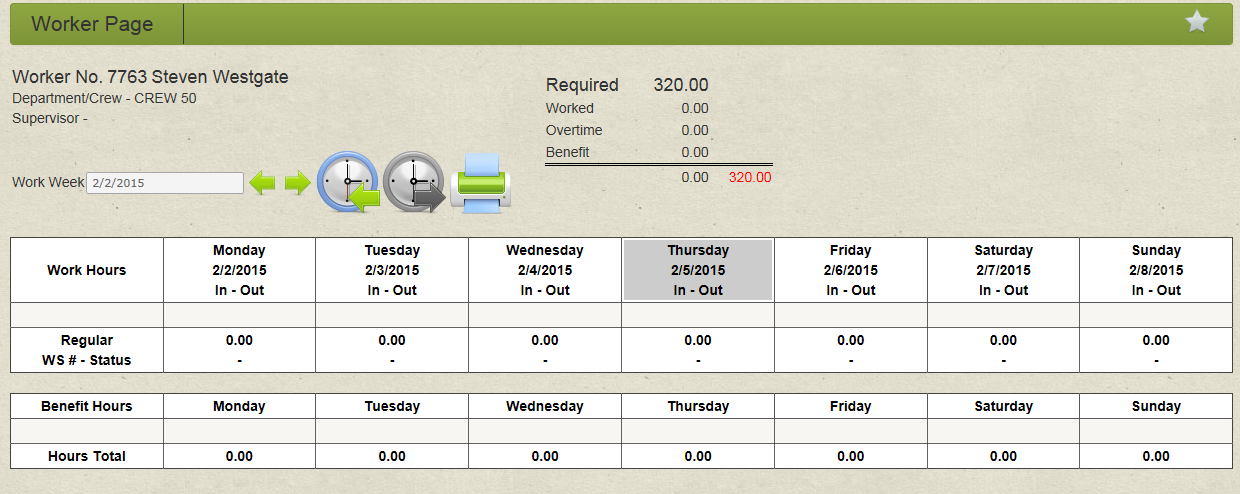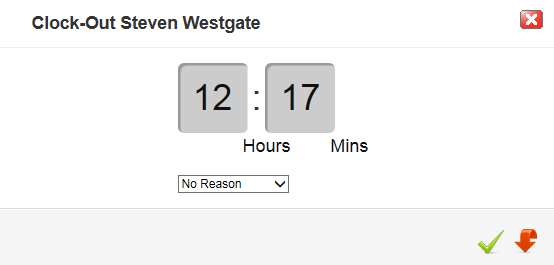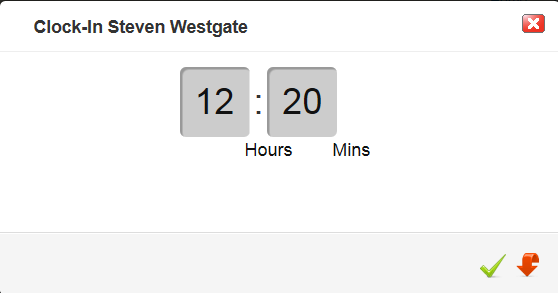| Home » Categories » LandMagic » Applications » Field Time » Worker Page |
Worker Page |
|
Article Number: 41 | Rating: Unrated | Last Updated: Apr 2, 2015 at 4:48 PM
|
Worker Page Objectives Workers Page Overview Clocking in and out on the workers page Note: This example screen is displaying the following information
|
Attachments  There are no attachments for this article. |
| KB Home | Advanced Search | News | Glossary | Ask Question | Login |
|
| LandMagicKB |  |
|
|
|