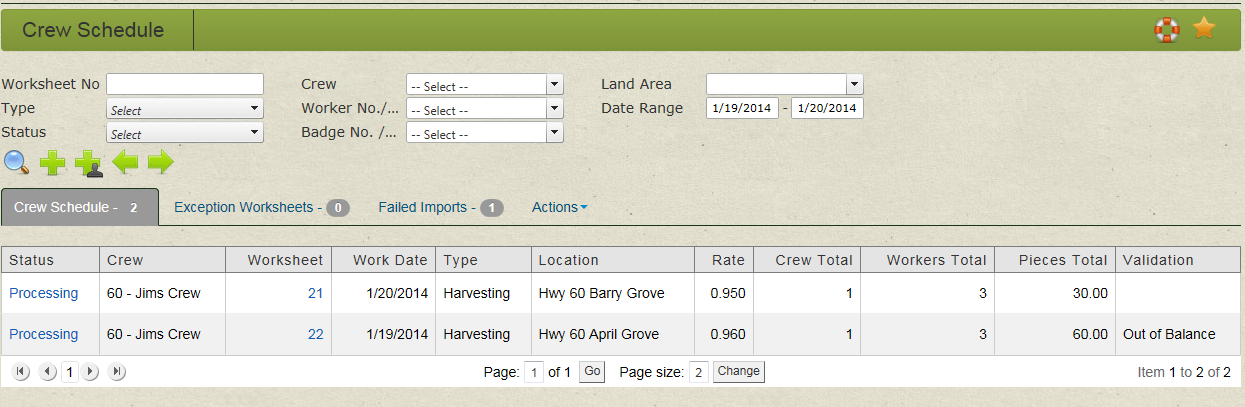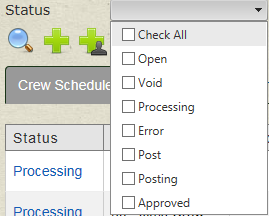| Home » Categories » LandMagic » Applications » Field Time » Crew Schedule |
Crew Schedule |
|
Article Number: 35 | Rating: Unrated | Last Updated: Jul 16, 2015 at 9:07 AM
|
Crew Schedule Application Overview Objective Overview Filtering and Managing Your WorkSheets • WorkSheet No. – If a worksheet number is known, enter the number into this field to quickly find that specific worksheet. • WorkSheet Type – If you are looking for a specific Worksheet Type you can select the type here to find all worksheets of that type. • Status – If you are looking for a specific Worksheet Status you can select the Status here to find all worksheets of that Status. This area allows you to multi select statuses of worksheets that the user wants to view. • Worker No/ Name – If you are looking for a specific worker they are sorted by Worker number first • Badge No / Name - If you are looking for a specific worker they are sorted by Worker • Date Range – You can use the date range to search for worksheets within the specified dates or set both fields to the same day to search all records for that specific day. Crew Schedule Icons • Search – The Search Button is used to refresh the Crew Schedule GridView. After you have selected all the desired Filtering criteria, click on the search button to update the GridView with the filtered results. Note: Not all applications within LandMagic require you to hit the search button for the results to re-populate. Some applications within LandMagic will automatically refresh the results after changing any one filtering criteria. • New WorkSheet button – The Add WorkSheet button allows you to create a new Worksheet from the Crew Schedule page. This will take you to the New WorkSheet page. • New ProFile Contact button - The Add ProFile Contact button allows you to create a new ProFile Contact. This will take you into LandMaster to the ProFile Contacts page to create a new contact. • The Left and Right Arrows will move the date range up and down by one day. Example: As seen below, the current date range is 1/19/2014 – 1/20/2014. If we were to click the Right Arrow the date range would change to 1/20/2014 – 1/21/2014. The years and months do not change, only the days. Crew Schedule Tab GridView Overview The GridView is a type of data display table that is used throughout LandMagic. The GridView comes standard with certain features and functionality.
The Crew Schedule Tab GridView displays a selected amount of data for each worksheet. The following is a breakdown of each data column and the actions that can be taken from within that column. • Status – • Crew – Displays the Crew number and Crew Name that is associated to the worksheet. • Worksheet – This is the Worksheet number associated with the worksheet. It is a hyperlink that will allow you to open the worksheet and view its contents. • Work Date – This is the date of the data for the worksheet. • Type – Worksheet type selected when worksheet was created. • Location – Location or Place where the work was performed. • Rate – Harvesting or Pick Rate used for the worksheet. • Crew Total – Total number of workers in selected crew. • Workers Total – Total number of workers that clocked in / out. • Pieces Total – Total pieces harvested. • Validation – Confirmation message that worksheet has been balanced.
Exception WorkSheets Tab GridView Overview
This displays a selected amount of data for each worksheet. The following is a breakdown of each data column and the actions that can be taken from within that column. • Action – You can delete the worksheet by clicking the delete icon • Status – Contains a hyperlink that will allow you to open the worksheet details and view time entries. • WorkSheet – This is the Worksheet number associated with the worksheet. It is a hyperlink that will allow you to open the worksheet and view its contents. • Work Date – The Work Date displays the date that the worksheet is for. • Crew – The crew data column displays the Crew Name that the worksheet is for.
The Failed Imports Tab GridView displays a selected amount of data for each worksheet. The following is a breakdown of each data column and the actions that can be taken from within that column. • Action – • File – Name of file that failed to import
|
Attachments  There are no attachments for this article. |
Adding Employees in LandMagic
Added on Mar 18, 2015
Worksheet
Added on Jan 30, 2015
Worksheet Detail
Added on Mar 19, 2015
|
| KB Home | Advanced Search | News | Glossary | Ask Question | Login |
|
| LandMagicKB |  |
|
|
|