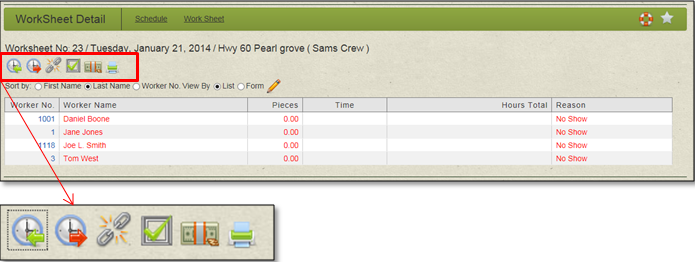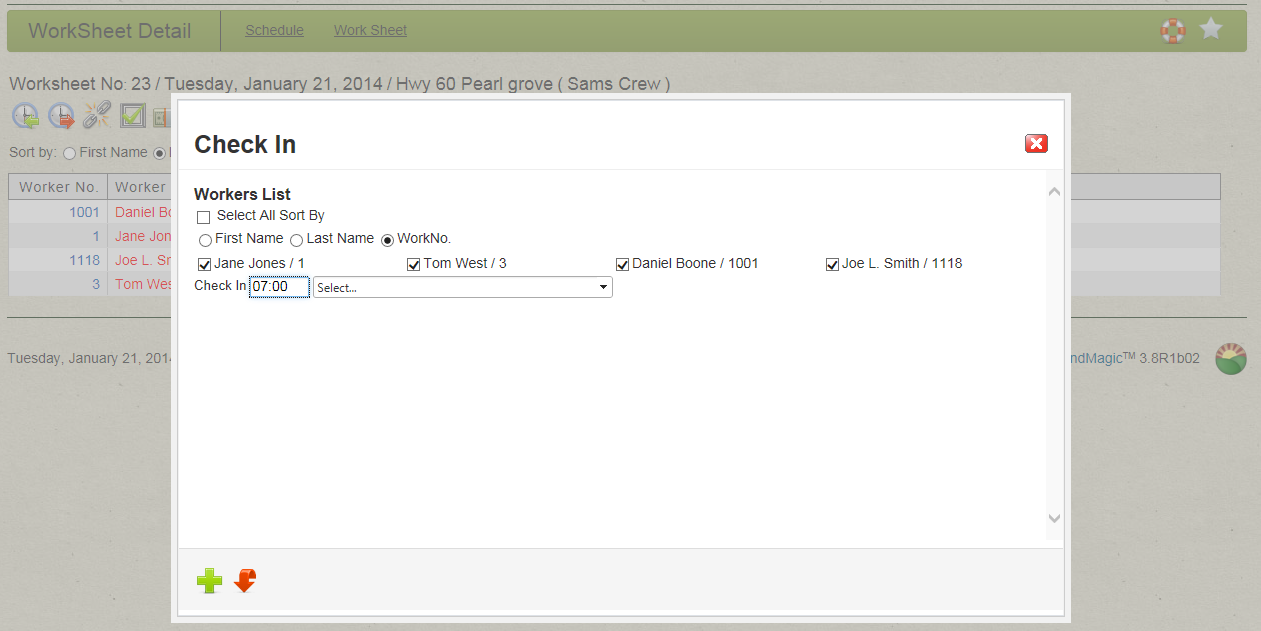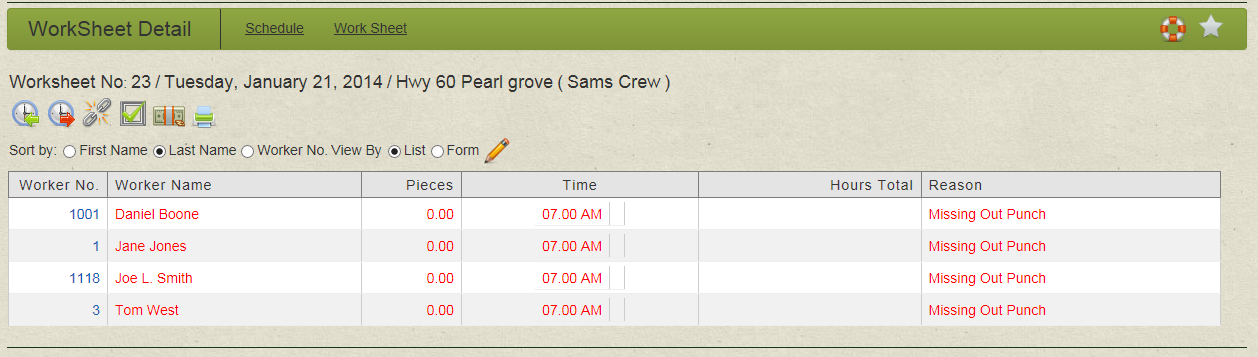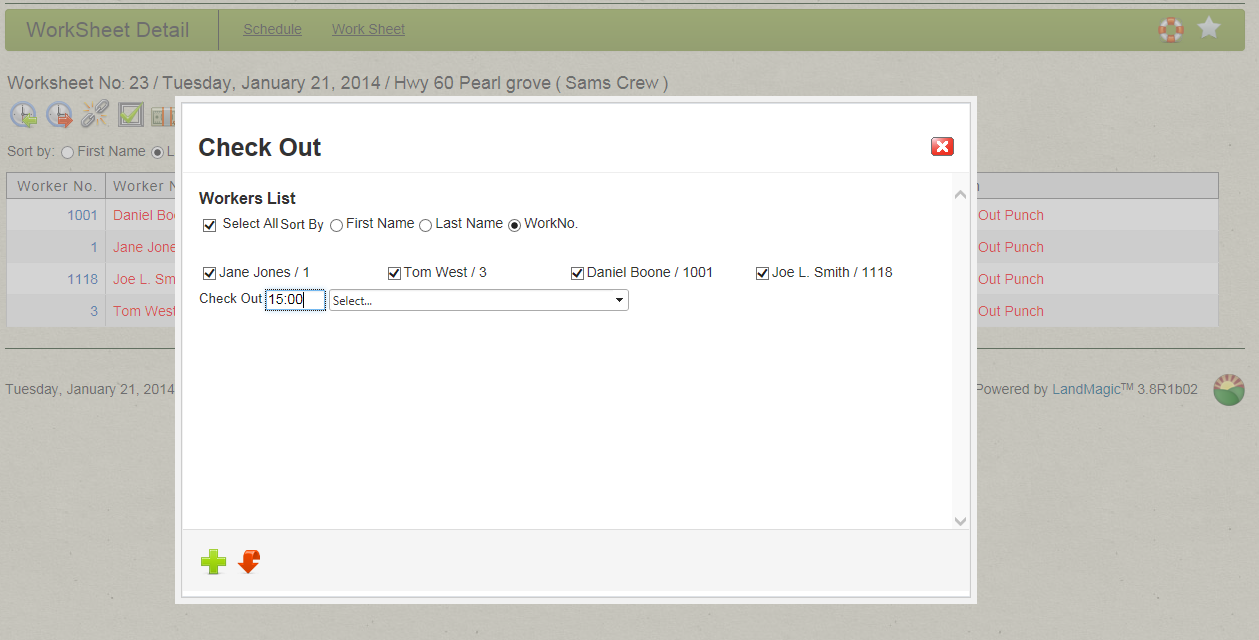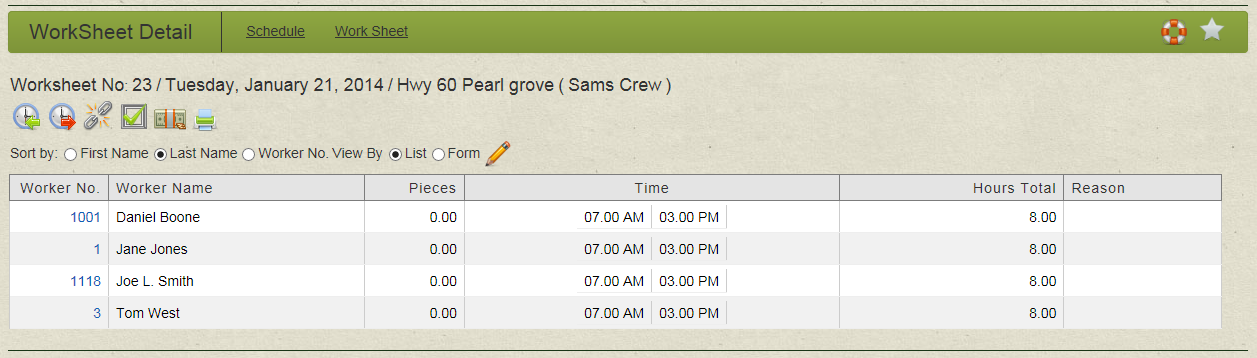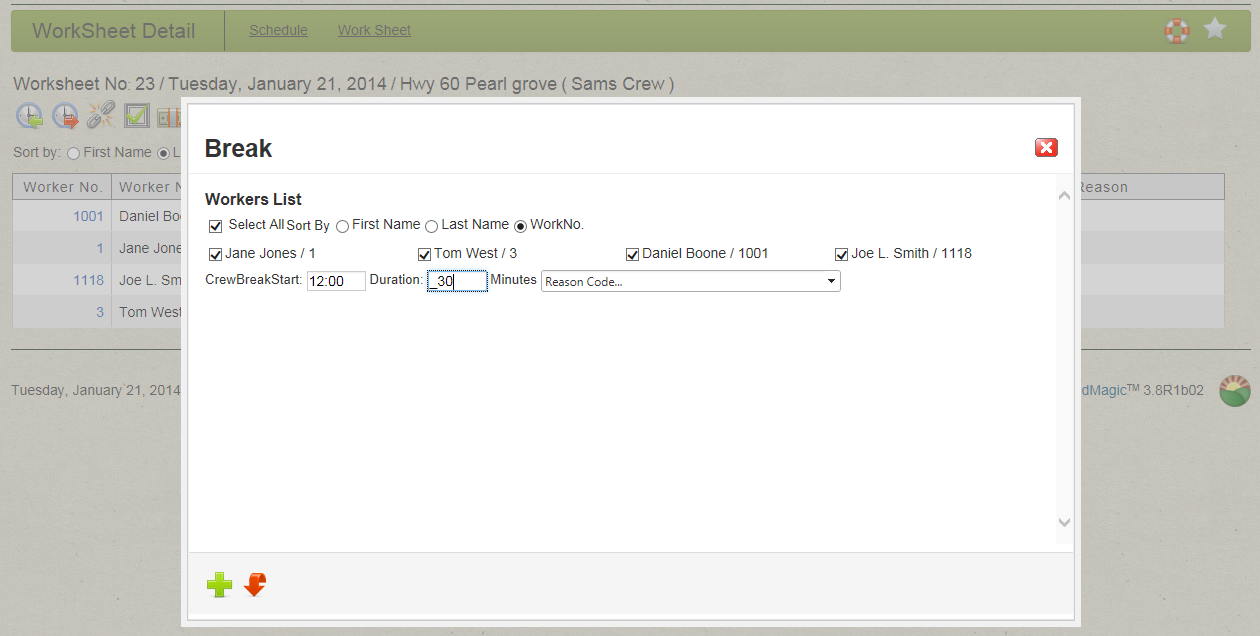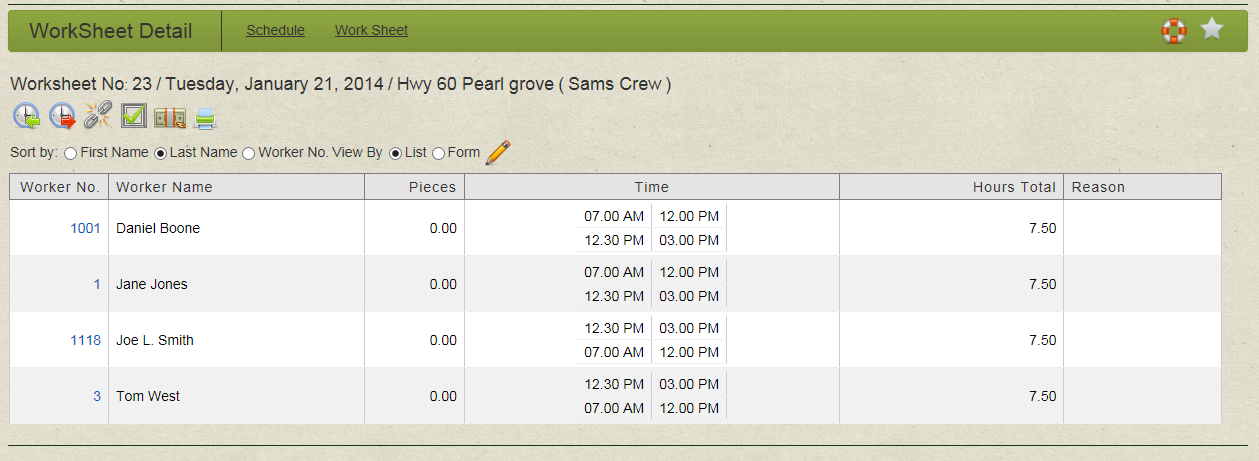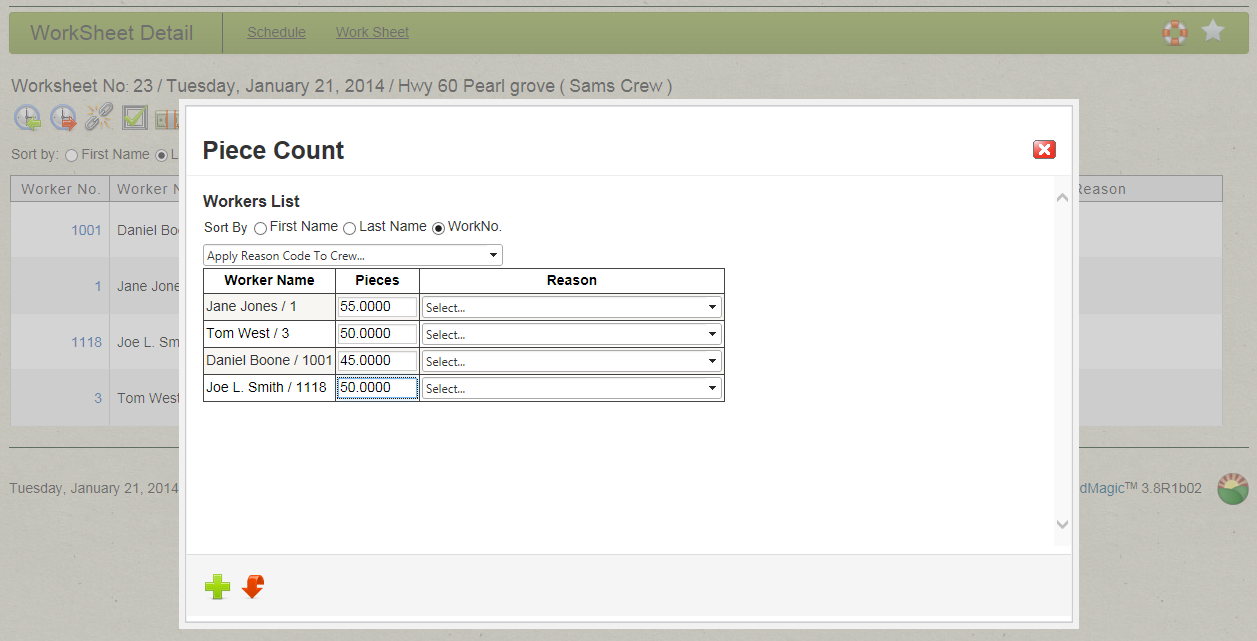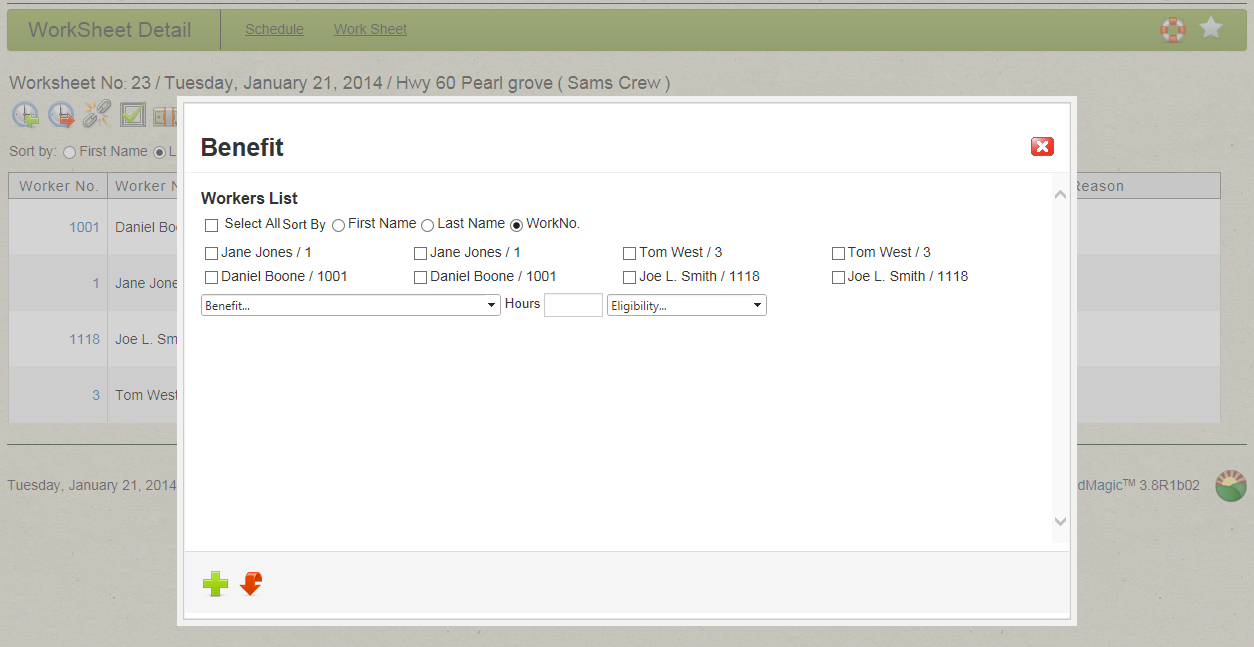Worksheet Detail
Objectives
• How to clock workers in and out
• How to add Breaks
• How to add pieces harvested
• How to add benefits
Overview
We are going to manually create a worksheet to be used in clocking workers in and out, enter in pieces harvested (if tracked), how to balance and approve a worksheet. All time entries should be in military time.
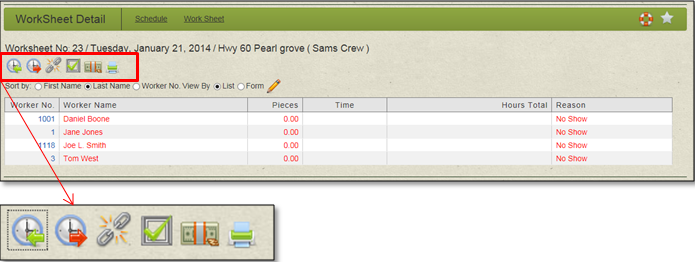
Using the icons on the Worksheet details page you can
• Enter workers clock in time (in military time)
• Enter workers clock out time (in military time)
• Enter workers breaks
• Enter workers pieces harvested
• Enter workers benefits
• Print worksheet reports
Clocking workers in
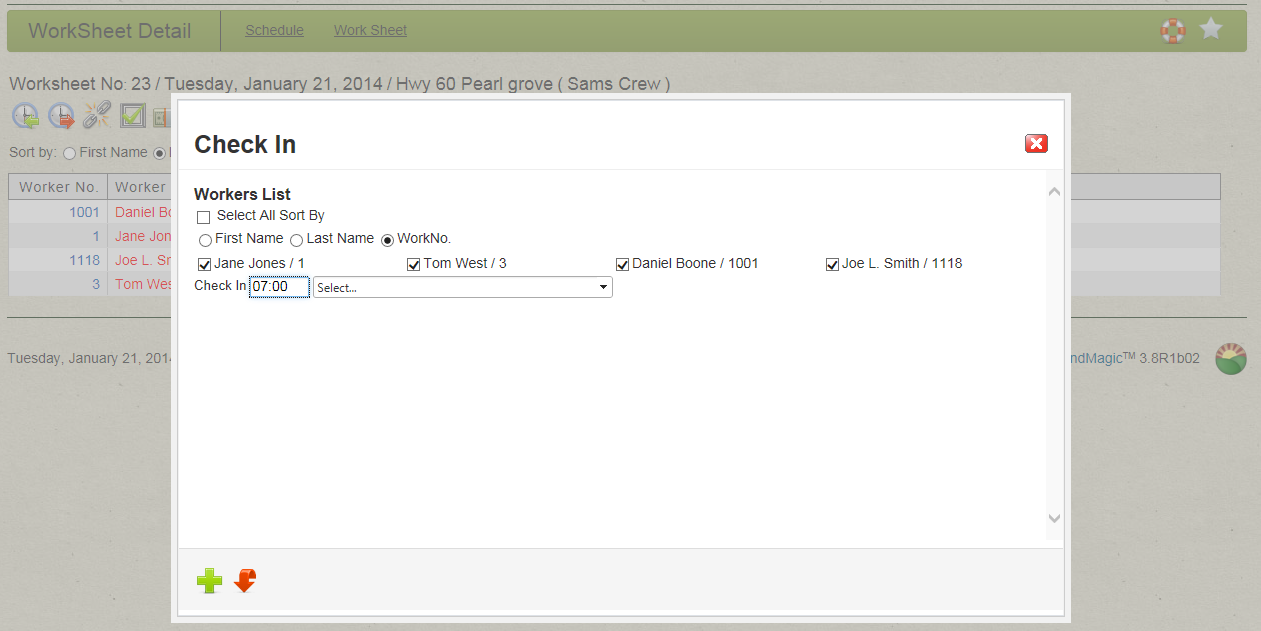
1. Click the Clock in icon
2. Select all workers by clicking Select All or select individual workers
3. Enter clock in time (in military time)
4. Click the insert icon
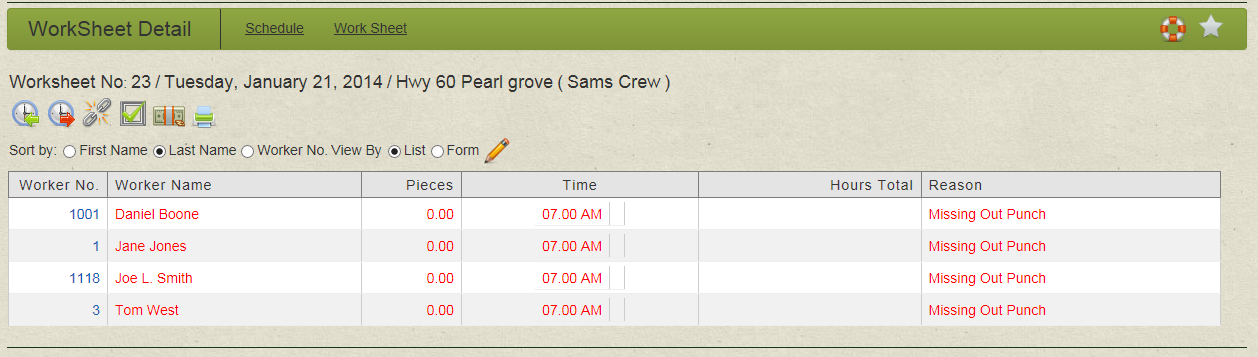
Now we have workers with clock in time
Clocking workers out
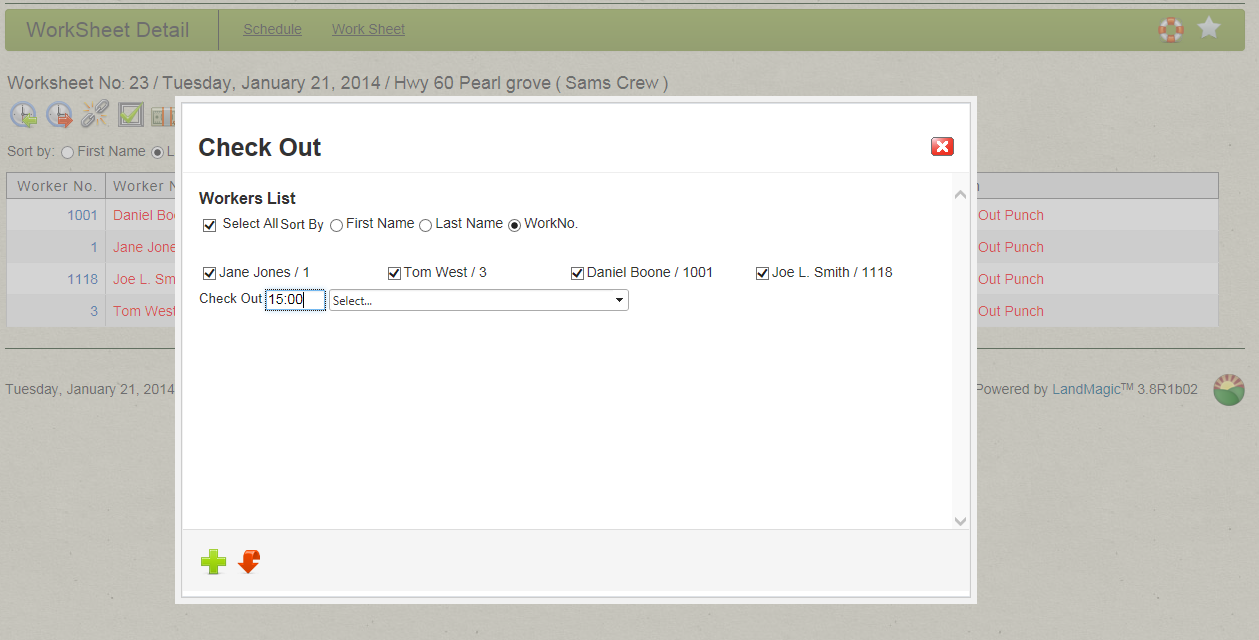
1. Click the Clock out icon
2. Select all workers by clicking Select All or select individual workers
3. Enter clock out time (in military time)
4. Click the insert icon
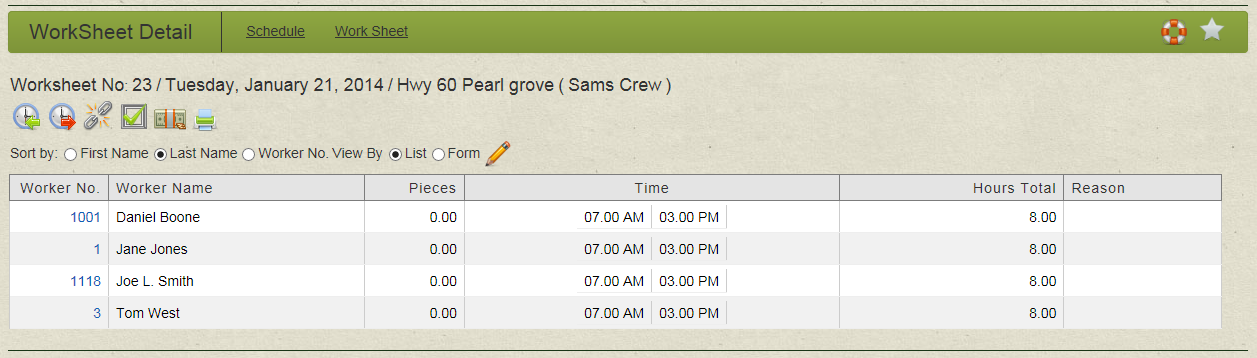
Now we have clock in and out times and total hours for each worker.
Entering Breaks
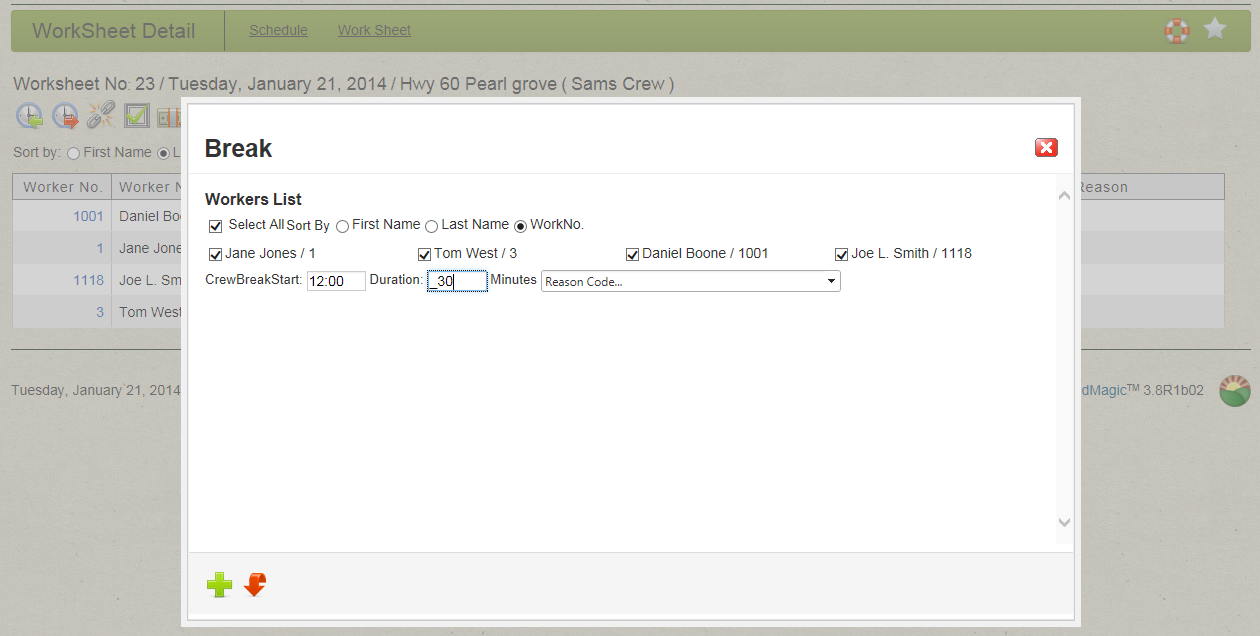
1. Click the Breaks icon
2. Select all workers by clicking Select All or select individual workers
3. Enter the start time of the break (in military time)
4. Enter how long the break was
5. Click the insert icon
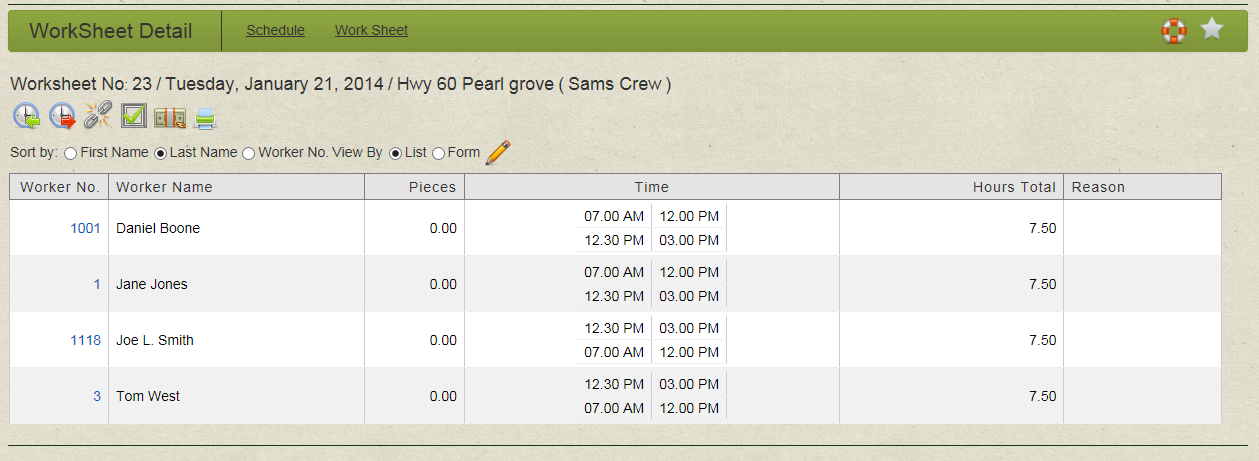
Workers times have been adjusted to account for the break
Entering pieces harvested (if tracked)
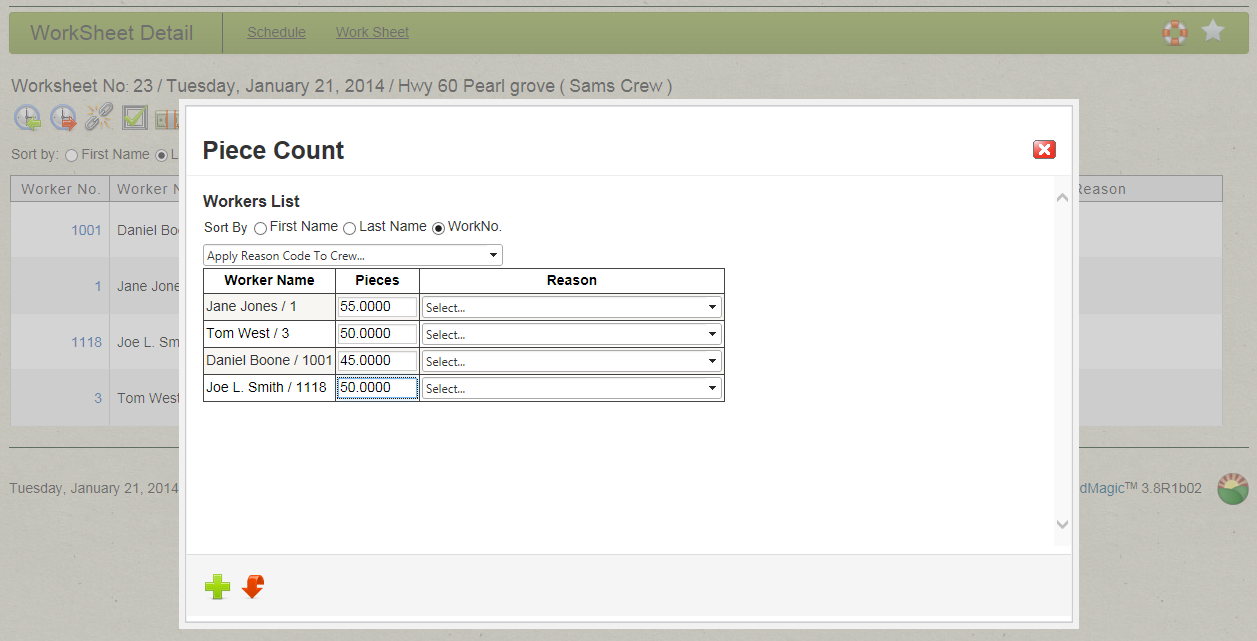
1. Click the Pieces icon
2. Enter the pieces harvested for each worker
3. Enter how long the break was
4. Click the insert icon

Entering Benefits (if applicable)
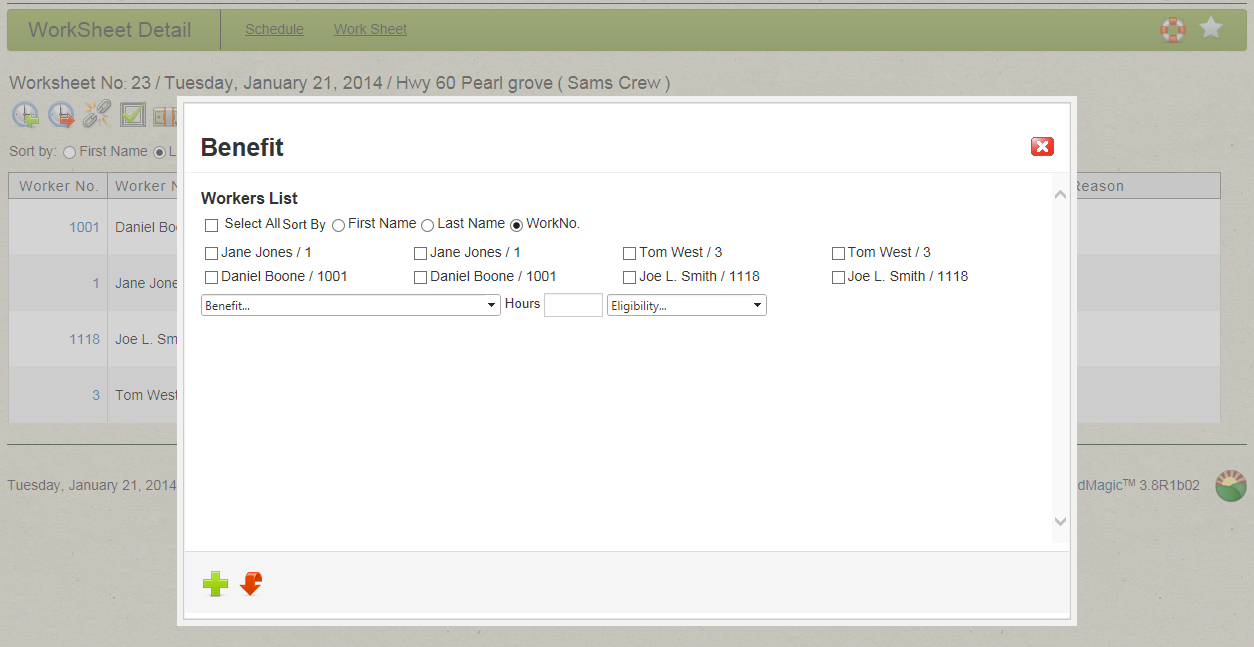
1. Click the Benefits icon
2. Select all workers by clicking Select All or select individual workers
3. Select the benefits
4. Enter time
5. Select yes or no if worker is eligibility
6. Click the insert icon
You can print workers time sheets for this worksheet from the printer icon.
Your worksheet is now complete. Click work sheet to display the worksheet page and balance and approve the worksheet. Please refer to "Worksheet."
|