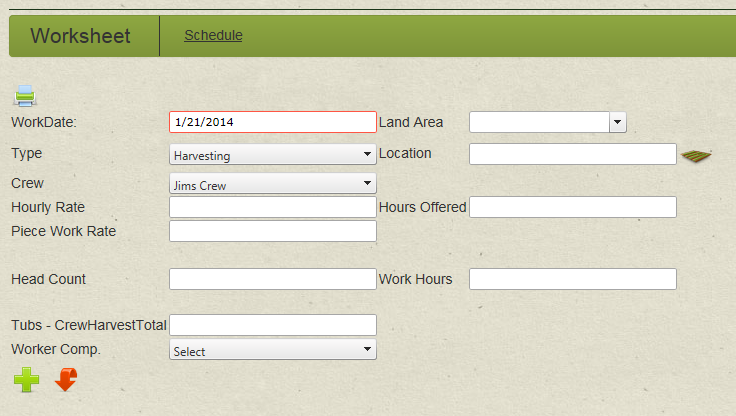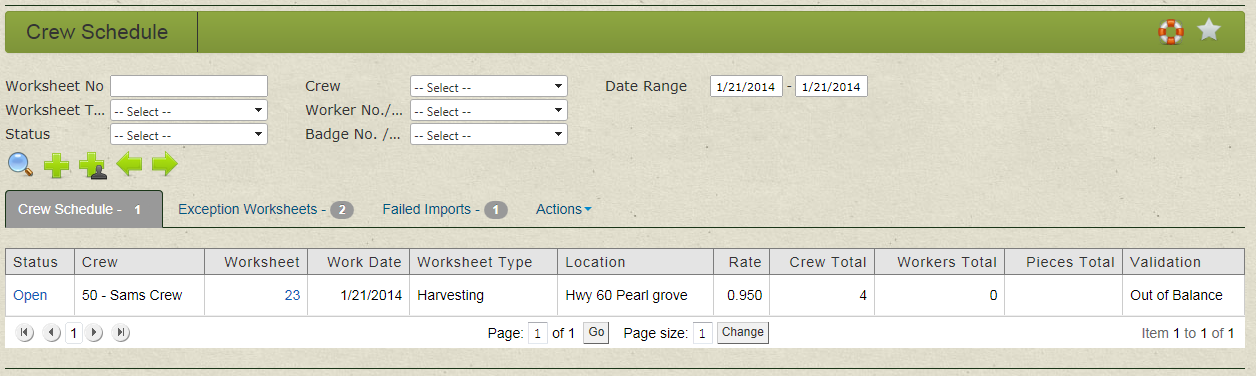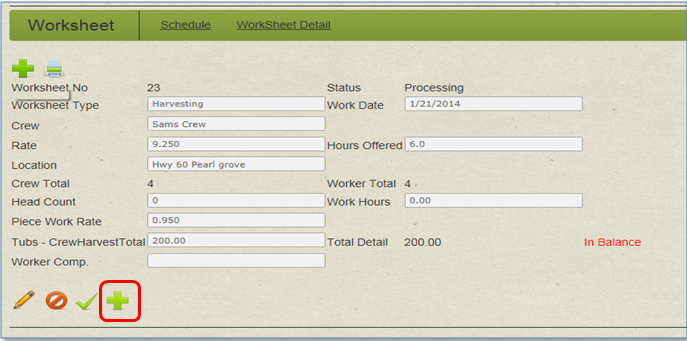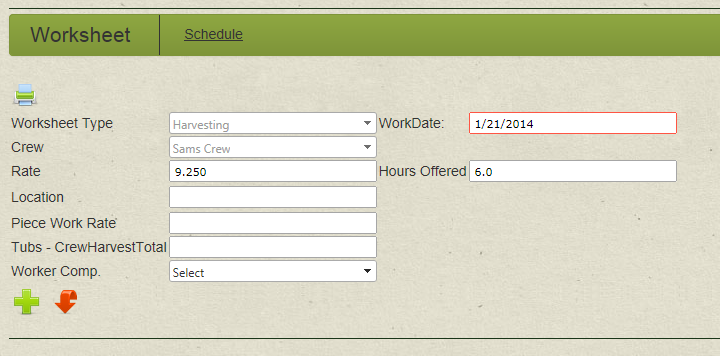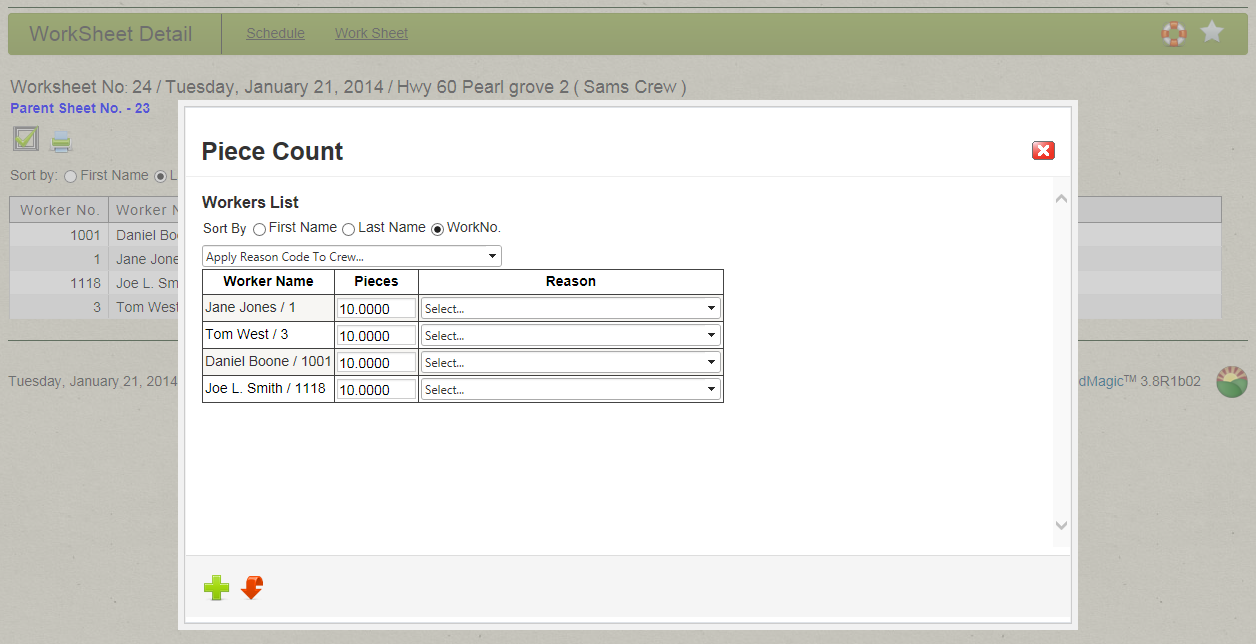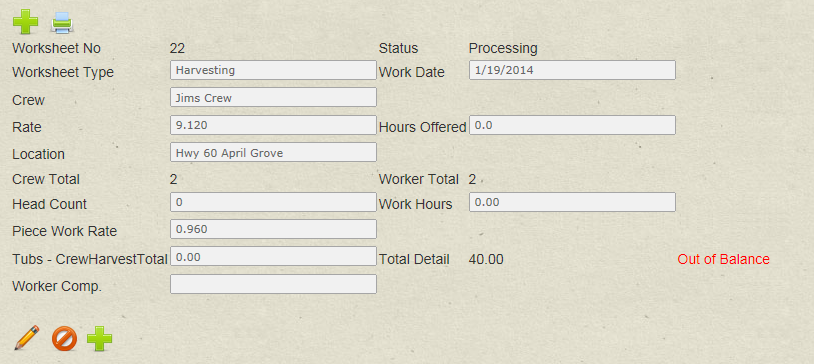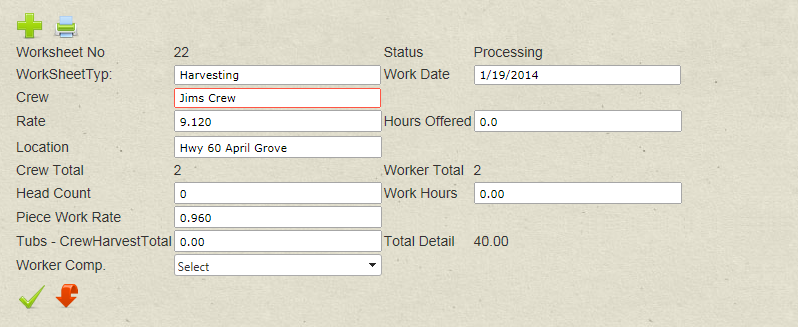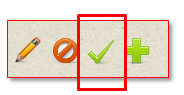| Home » Categories » LandMagic » Applications » Field Time » Crew Schedule |
Worksheet |
|
Article Number: 33 | Rating: Unrated | Last Updated: May 7, 2015 at 12:17 PM
|
How to manually create a worksheet in LandMagic Objectives
1. Select worksheet type When all the fields are completed click insert(Plus) to save. Work sheet will be inserted for the date specified in Crew Schedule and can be viewed in Crew Schedule page. To enter workers time and pieces harvested, click the status field for the worksheet. This will bring you to the worksheet details page. 1. To create a dependent worksheet first select the worksheet you want to add the dependent to and select Dependent Worksheet. Note- there must be at least one clock in on the Parent worksheet before the dependent option will display. 3. From the crew schedule select the dependent worksheet then select Piece count. 4. Only workers clocked in on the parent worksheet will be displayed. Enter pieces harvested and click insert 5. Return to worksheet to balance and approve the worksheet. How to Balance and Approve a Worksheet: 2. Click the Edit icon to unlock the fields on the WorkSheet page. Verify the data is correct – Rate, Hours , Etc.
3. Enter the Total number of pieces harvested in the Crew Harvest Total field and click the Submit button to save. The worksheet can now be approved and you can run your daily and weekly reports. |
Attachments  There are no attachments for this article. |
Adding Employees in LandMagic
Added on Mar 18, 2015
Crew Schedule
Added on Feb 9, 2015
Worksheet Detail
Added on Mar 19, 2015
|
| KB Home | Advanced Search | News | Glossary | Ask Question | Login |
|
| LandMagicKB |  |
|
|
Recently Viewed |