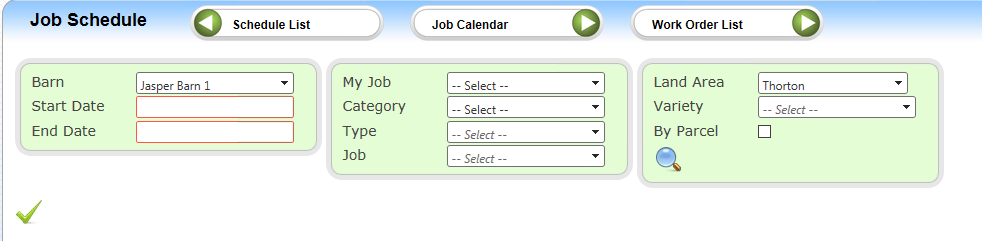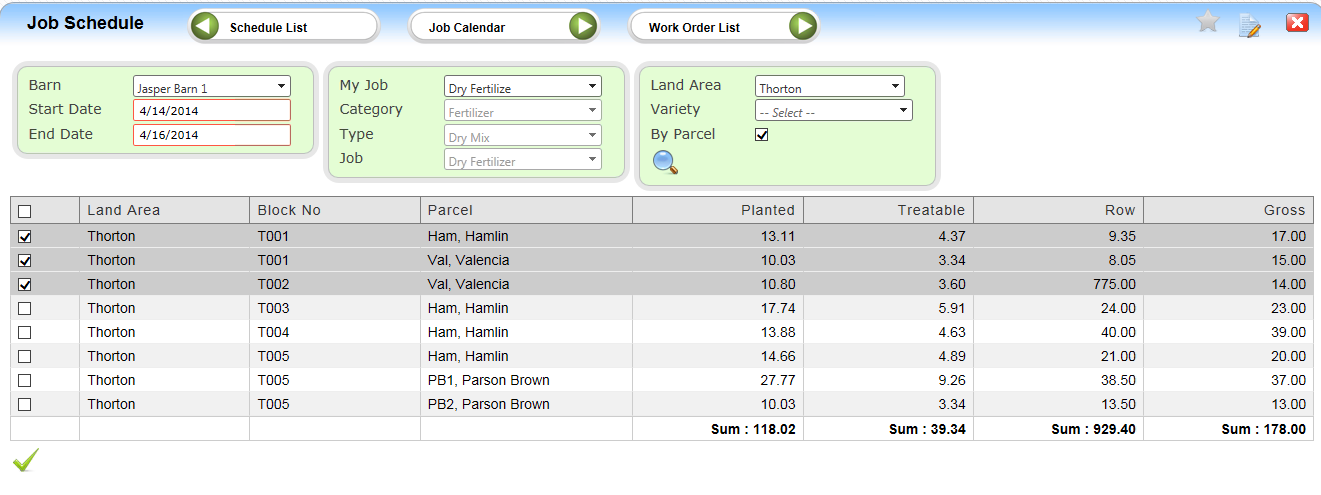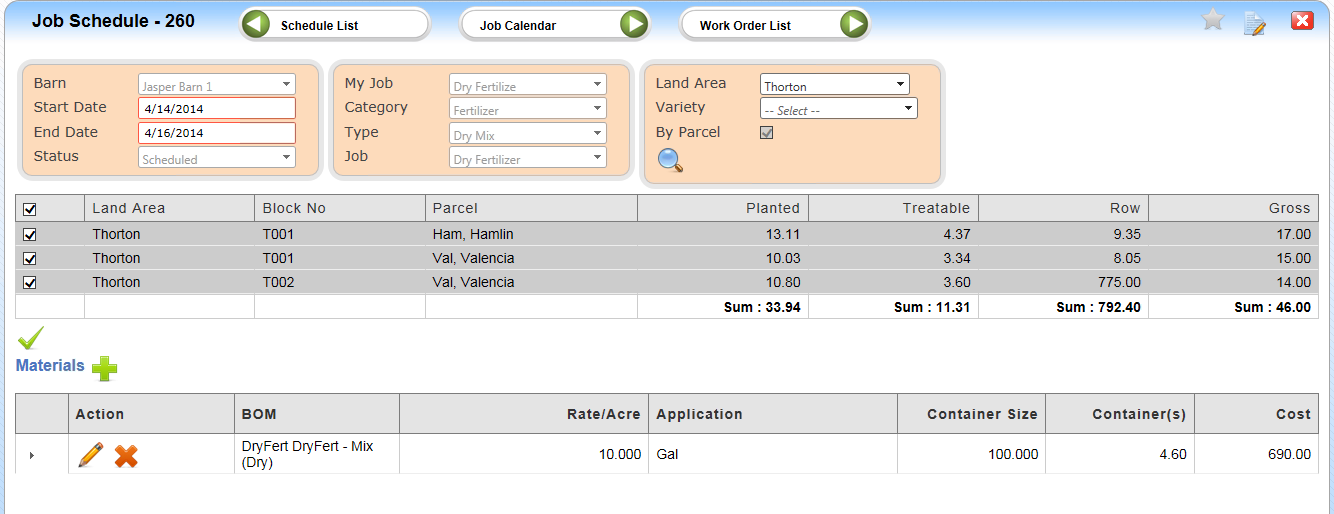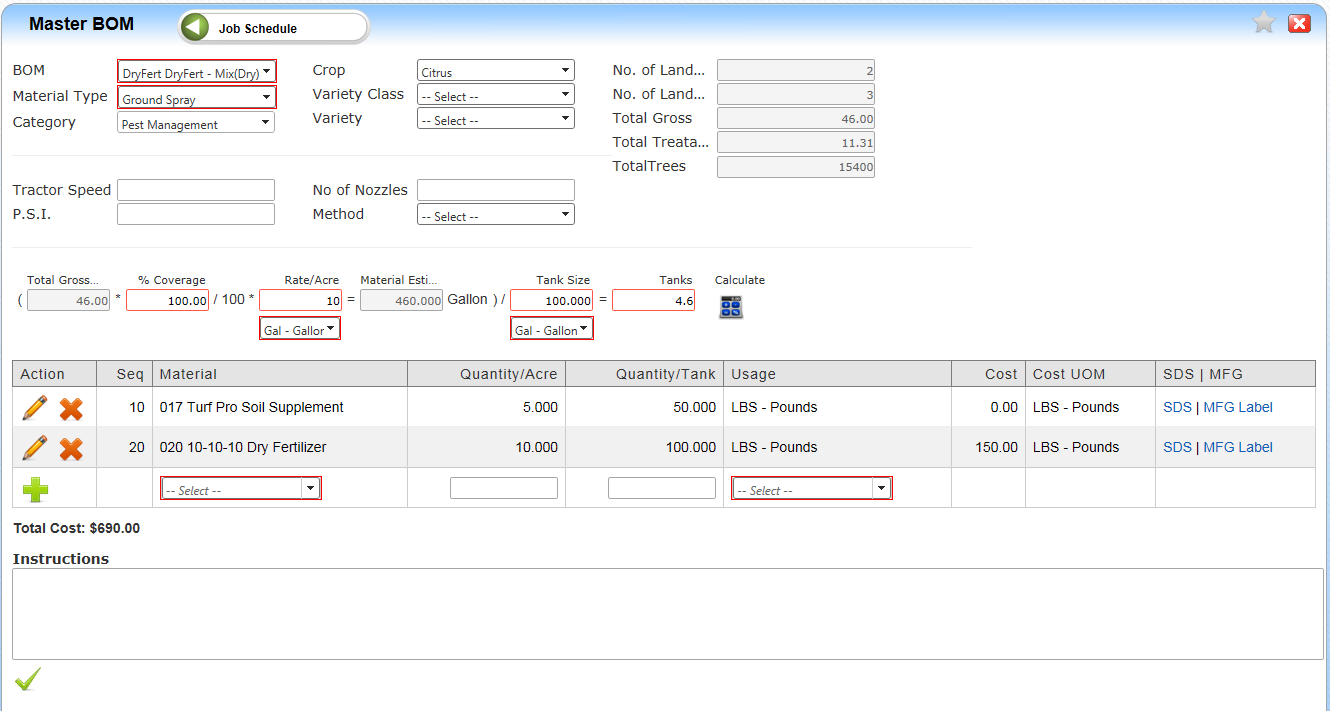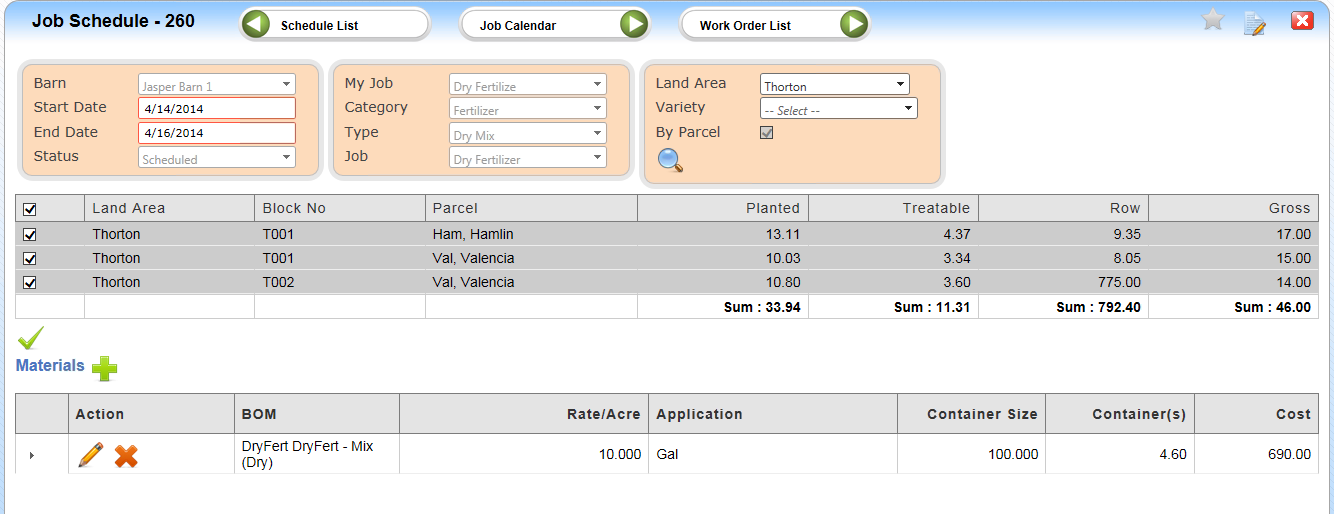| Home » Categories » LandMagic » Applications » CropCare » Schedule List |
Job Schedule |
|
Article Number: 1069 | Rating: Unrated | Last Updated: Aug 18, 2015 at 2:20 PM
|
|
Job Schedule
Objectives
• Creating a Job Schedule
• Adding Materials to a Job Schedule
Overview
The Job Schedule allows the user to assign Blocks/Parcels (Variety level) for the selected Date Range and CTJ. Then determine the Materials to be used (either via a BOM or manually entered) if the CTJ requires material.
Creating a Job Schedule
From the Schedule List page click the Job Schedule icon

The Job Schedule screen will appear.
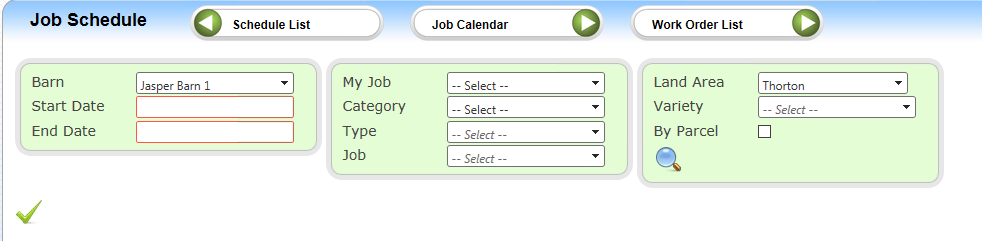
1. Select the correct barn
2. Enter the Start Date
3. Enter the End Date
4. Select a Pre-defined My Job. If a My Job has not been pre-defined you will instead select a Category, Type and Job
5. Select a Land Area
6. Select a Variety (optional)
7. If you want to select Lands by parcel place a check mark in the By Parcel box
8. Click the Search icon
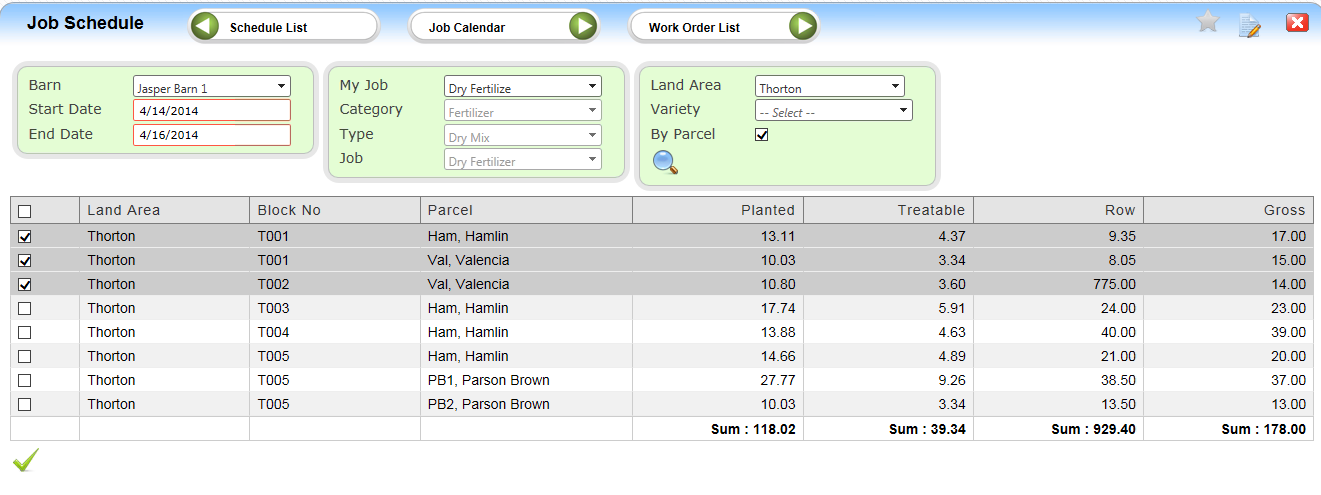
Select the Land Areas or Parcels you are scheduling and Click the Submit icon
Completed Job Schedule
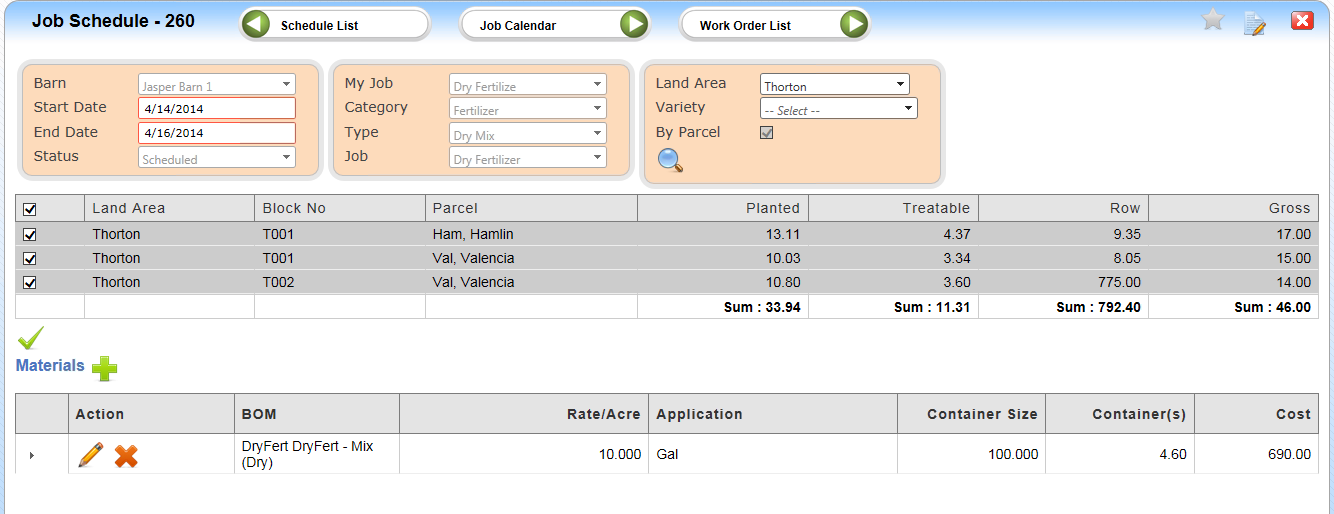
Adding Materials to a Job Schedule
Select the Spray/Mix icon and Master BOM will appear
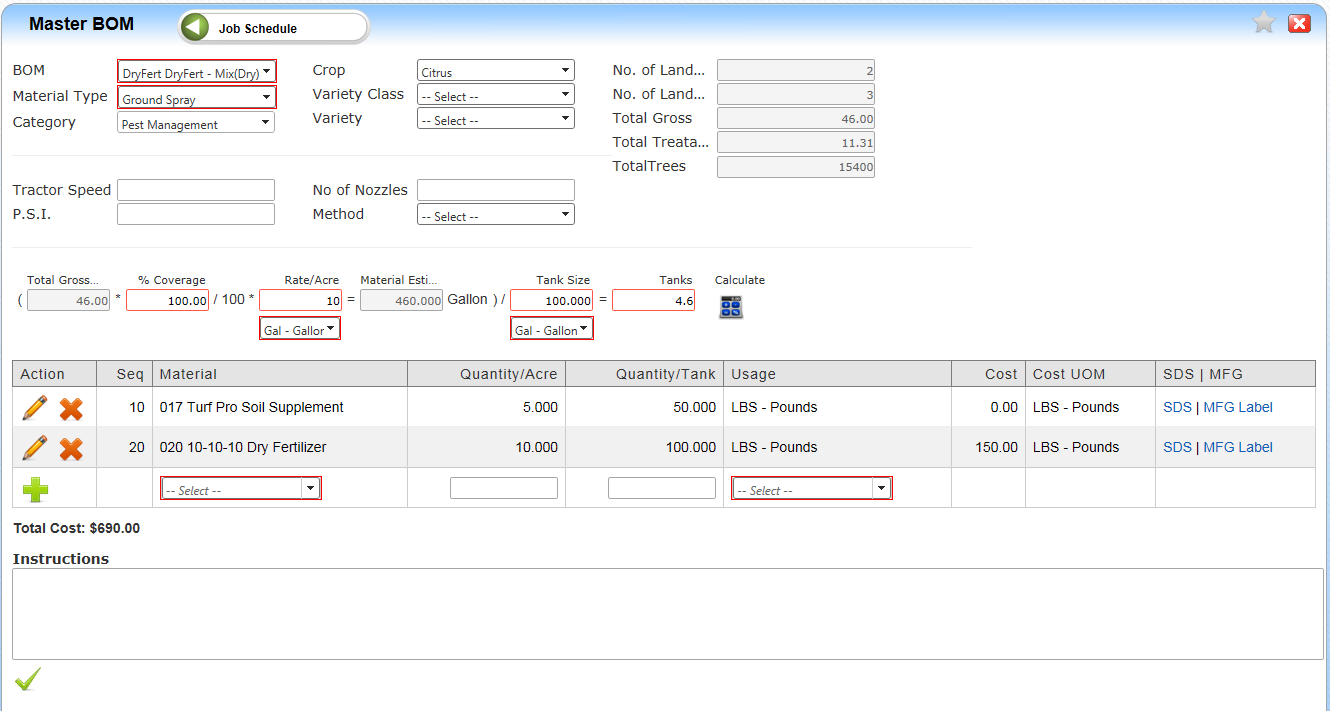
Note: BOM has already been selected for this example.
1. Select your BOM. Note: Material type, Category and Crop will be populated from information setup in the Job
2. Materials that make up the BOM will be displayed in materials fields. You can add more materials to the Work Order if needed by selecting the material, entering a Quantity per acre and clicking the insert button. Note: this added material will only appear on the Work Order
3. Enter Tractor speed (optional)
4. Enter PSI (optional)
5. Enter No. of nozzles (optional)
6. Select spray method (optional)
7. Enter percentage coverage if not 100%
8. Enter Application rate per acre
9. Verify UOM
10. Verify tank size. Click Calculate, number of tanks required will be displayed. The numbers of Tanks are calculated based on the Tank Size, the Gallons per Acre (GPA), and the Block Acres to be sprayed defined in the Daily Work Order.
11. Verify UOM
12. Enter any instructions as needed (optional)
13. Click submit
Completed Job Schedule
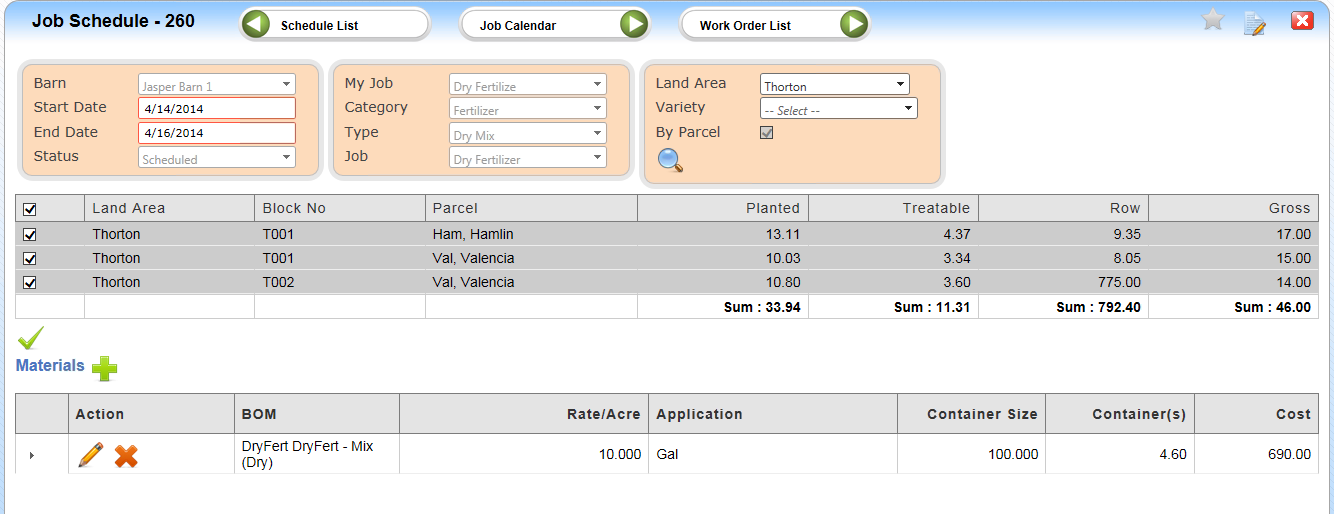
|
|
Attachments  There are no attachments for this article. | Related Articles 
Job Calendar
Added on Jun 30, 2015
Scheduled List
Added on Aug 4, 2015
|
|