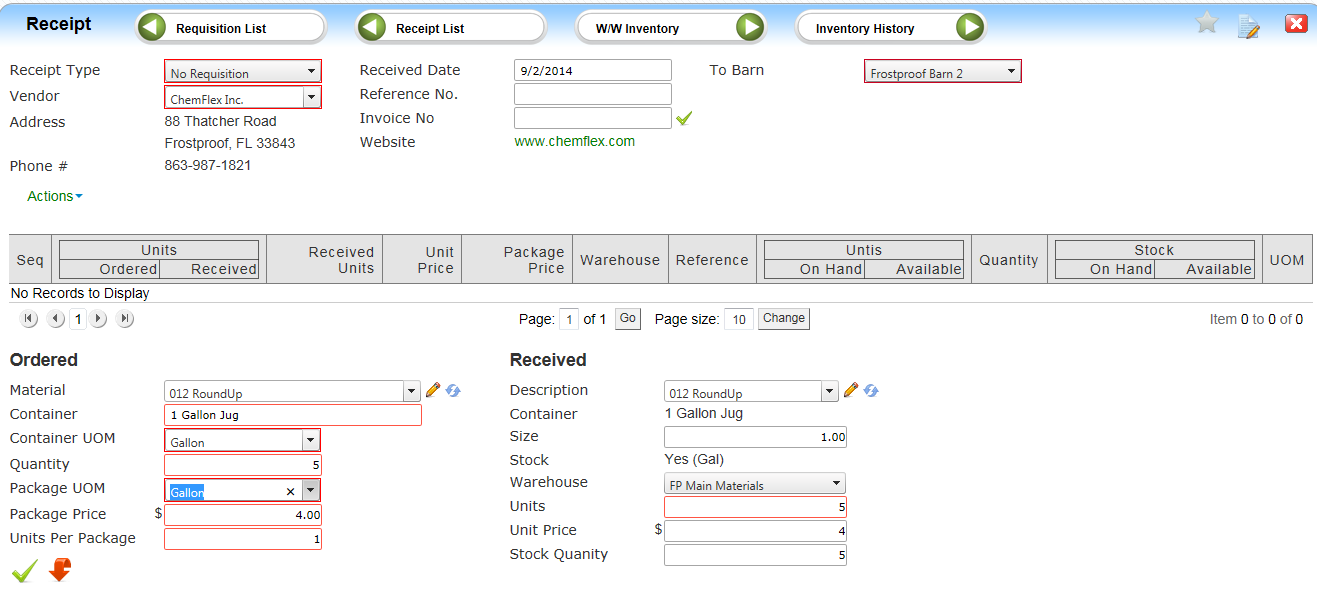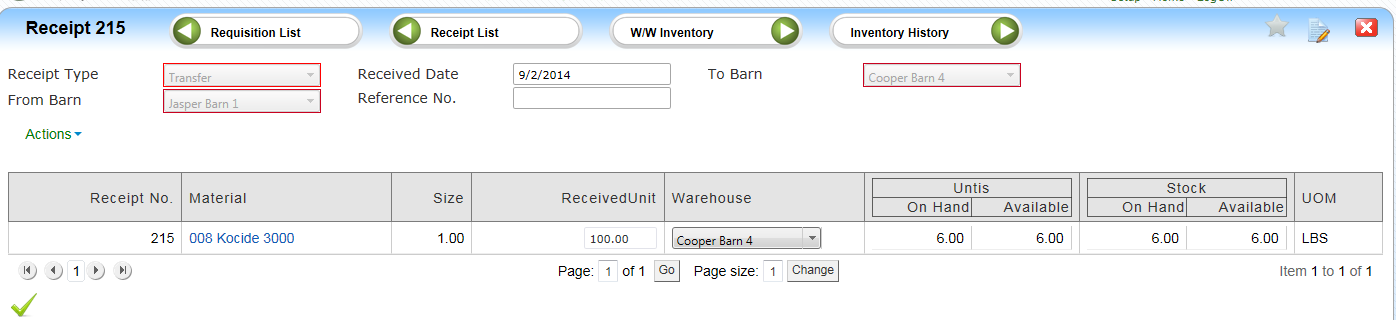| Home » Categories » LandMagic » Barn Manager |
Receipt |
|
Article Number: 1080 | Rating: Unrated | Last Updated: Sep 11, 2015 at 11:19 AM
|
Receipt
Creating a No Requisition Receipt Select Receipt button from Requisition or create new from Receipt List.
|
Attachments  There are no attachments for this article. |
Work With Item Costing
Added on Aug 4, 2015
Vendor Item
Added on Aug 4, 2015
Work With Inventory
Added on Aug 4, 2015
Bill of Materials
Added on Aug 4, 2015
Item Maintenance
Added on Aug 4, 2015
Receipt List
Added on Aug 4, 2015
Equipment Maintenance
Added on Aug 4, 2015
Inventory History
Added on Aug 4, 2015
Chemical Items
Added on Aug 4, 2015
Vendor Item List
Added on Aug 4, 2015
|
| KB Home | Advanced Search | News | Glossary | Ask Question | Login |
|
| LandMagicKB |  |
|
|
Recently Viewed |