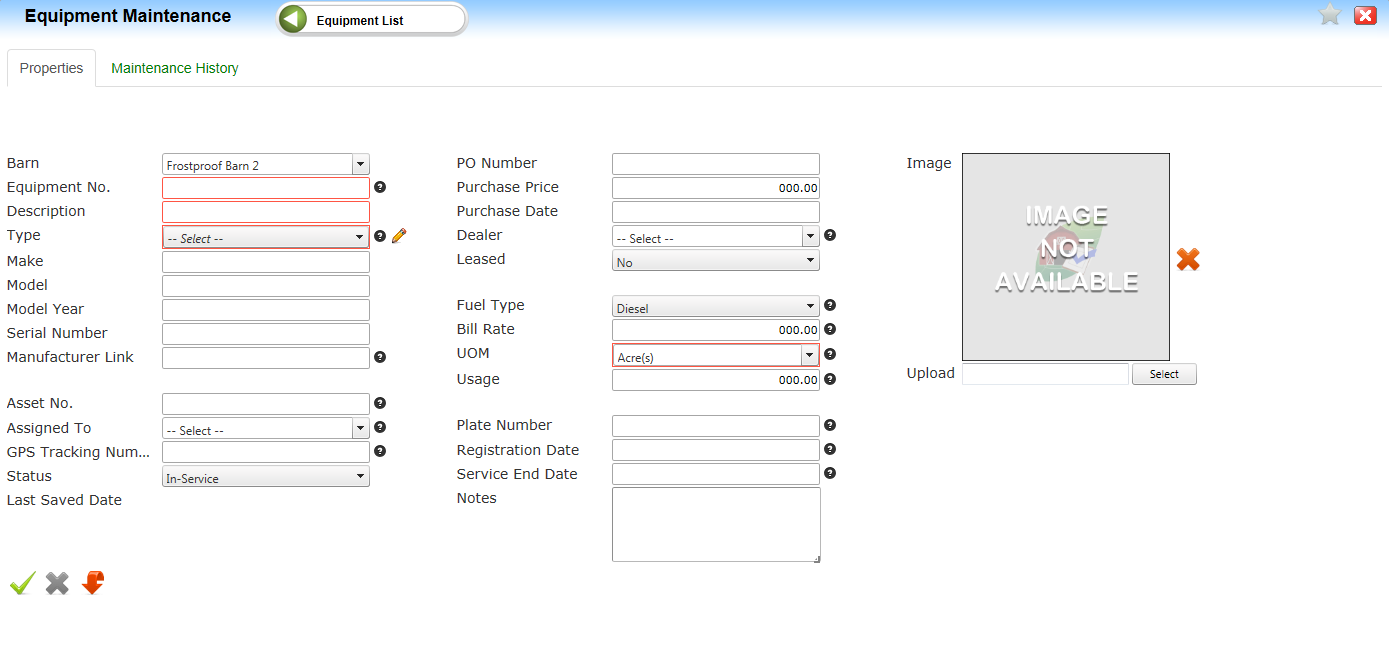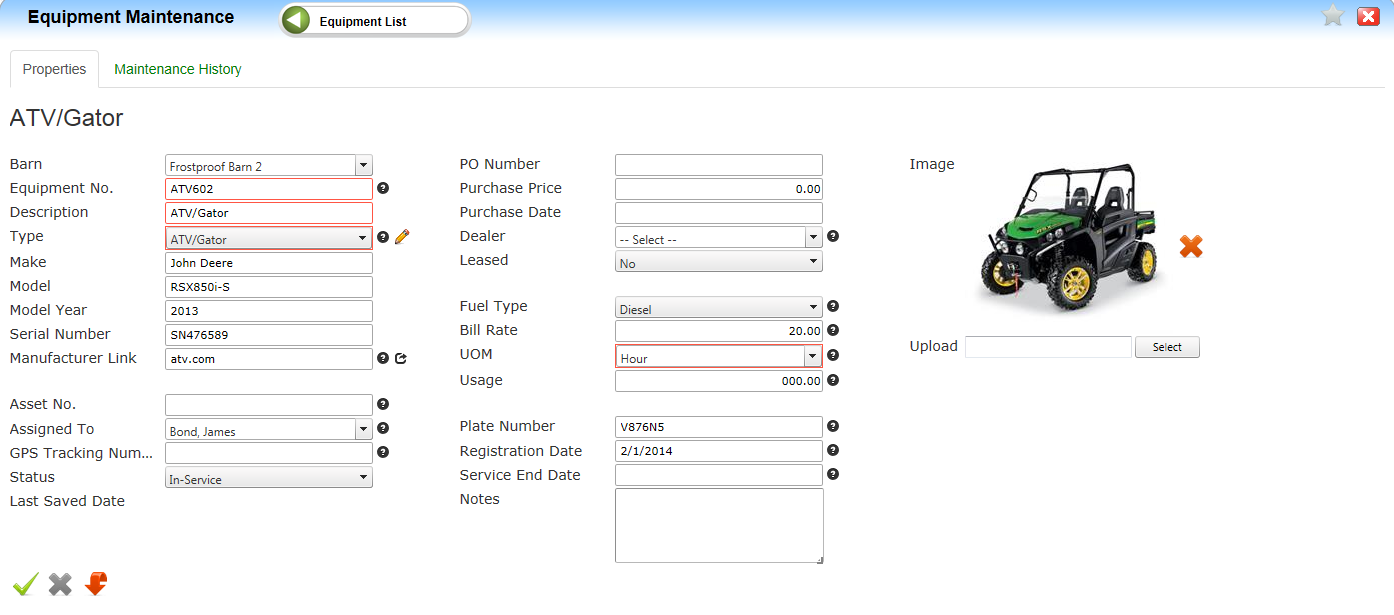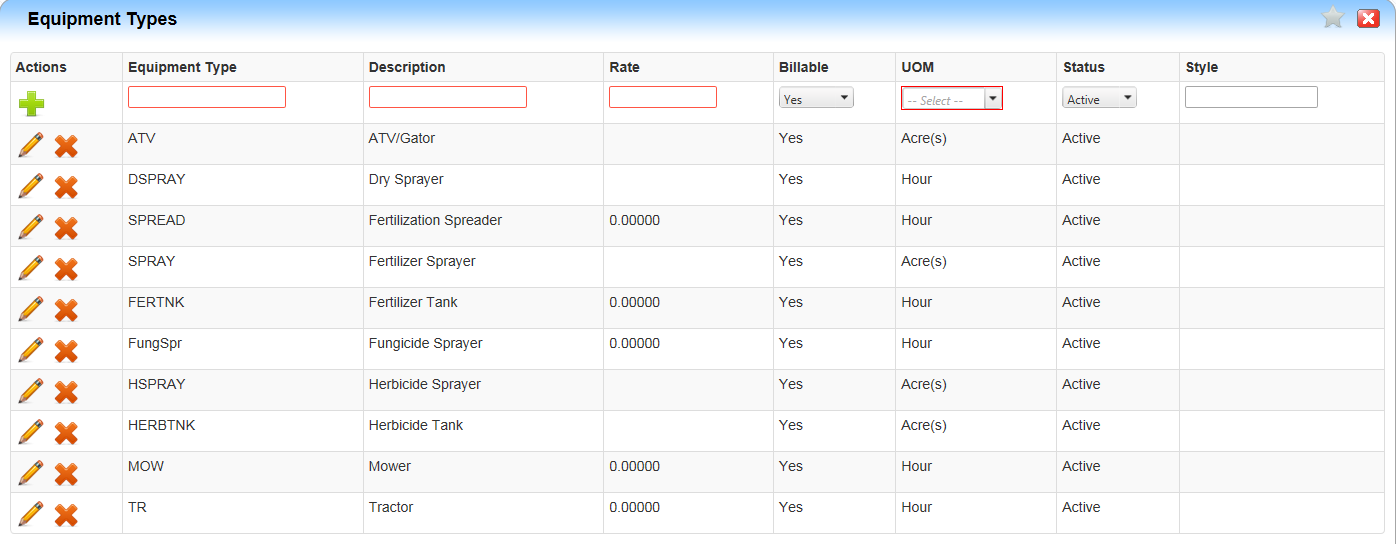| Home » Categories » LandMagic » Barn Manager |
Equipment Maintenance |
|
Article Number: 1075 | Rating: Unrated | Last Updated: Sep 11, 2015 at 10:30 AM
|
Equipment Maintenance
Objectives
OverviewThis article will assist you in adding equipment to your inventory. To start adding equipment select the Add Equipment button on the equipment list page. Equipment Maintenance screen Properties tab
How to add Equipment
Completed Equipment
How to add Equipment TypesUsing the Navigation panel at the top of the screen you will locate Equipment Types.
Below are examples on How to Group your Equipment. This is user defined. Note: Equipment Type area only allows up to 8 characters long.
|
Attachments  There are no attachments for this article. |
Vendor Item List
Added on Aug 4, 2015
Receipt List
Added on Aug 4, 2015
Work With Inventory
Added on Aug 4, 2015
Equipment List
Added on Aug 4, 2015
Bill of Materials
Added on Aug 4, 2015
Requisition
Added on Aug 4, 2015
Chemical Items
Added on Aug 4, 2015
Item List
Added on Aug 4, 2015
Inventory History
Added on Aug 4, 2015
Item Maintenance
Added on Aug 4, 2015
|
| KB Home | Advanced Search | News | Glossary | Ask Question | Login |
|
| LandMagicKB |  |
|
|
Recently Viewed |